To change the router’s password, you’ll need a laptop connected to its Wi-Fi network. Below are the points to connect router and change password.
- Open a web browser and enter your router’s IP address. This is often 192.168.0.1 or 192.168.1.1, but it can vary company to company. Check the documentation that came with your router for confirmation of IP. Sometimes, it may be written on the router .
- Log in to your router using your username and password. If you never changed these from the default ones, you can often find them written on the router itself.
- After logging in, click on Router settings, Security, Password, Login details, Account.
- Click on Password, Key, Login details.
- Enter the new password and username you want, and then be sure to hit Save, OK, Apply, or similar.
If you cannot remember your Wi-Fi network’s password, you can connect an Ethernet cable between your computer and the router to bypass the Wi-Fi network and access the router directly. After that, follow the steps above.
Where can I find my default router password?
You can often find the default login details on the router itself and a few other places. Here are some places to look:
- Check any labels on the router’s back, bottom, or sides.
- Look inside the manual or other documents that came with your router.
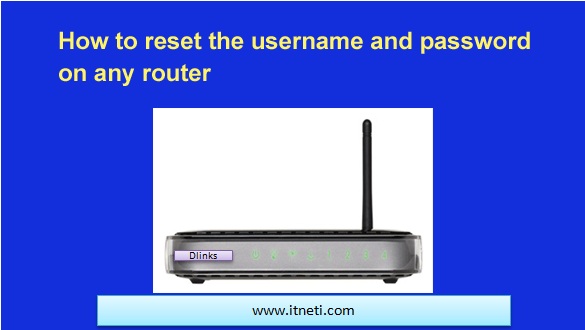
I recently had to configure my router settings, and accessing 192.168.1.1 made it super easy. Thanks for explaining its significance!