Hardware requirements
- 1 GHz processor or faster with support for PAE, NX, a SSE2
- 1 GB (32-bit) or 2 GB (64-bit) RAM;
- 16 GB (32-bit) or 20 GB (64-bit) free disc space;
- Graphic card with DirectX® 9 and WDDM driver.
Step 1. Set the booting option
- Insert DVD of Windows 8 system to your drive or connect the booted USB drive and restart the PC\Laptop You will see window with BIOS settings. Choose option Boot order.
- Choose particular DVD (or USB drive) as the default running device. Save by pressing F10 key.
- Restart your computer and begin the Windows 8 installation.
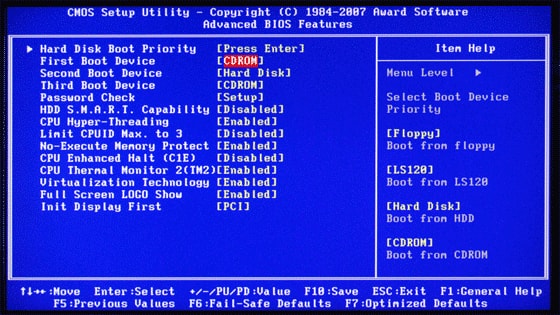
Step 2. Choose language, date, time and keyboard settings
- Set date, time and language.
- Confirm by clicking Next.
- In the next window choose Install now.
- Click I accept the licence terms click Next.
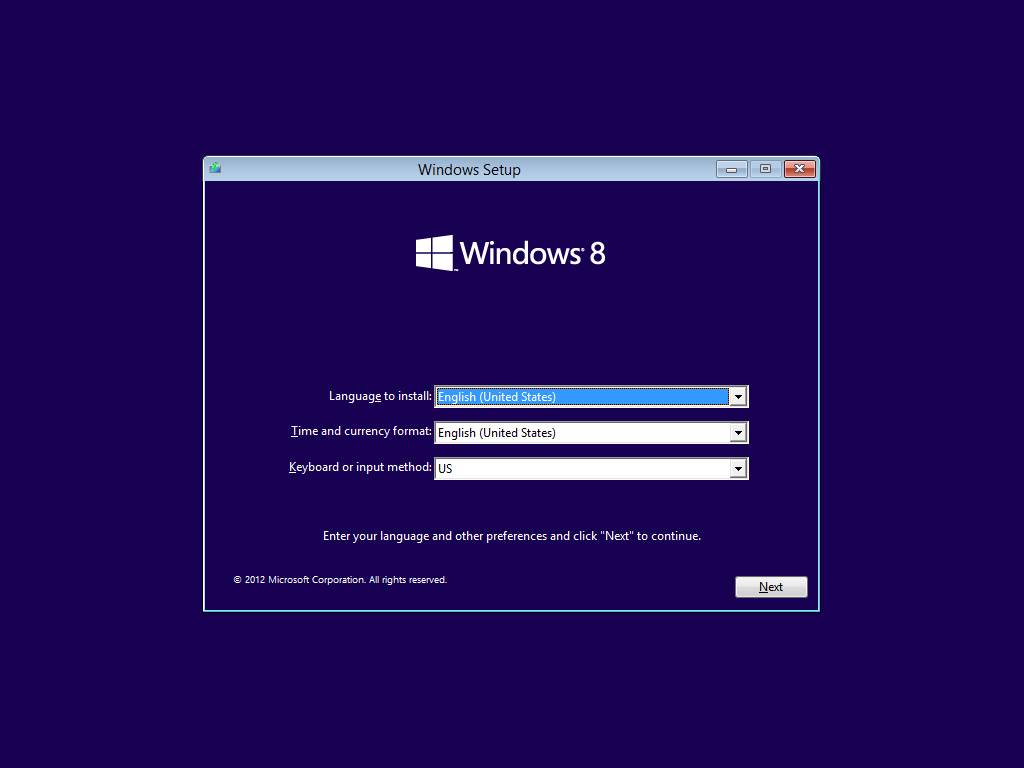
Step 3. Choose installation type and copying of basic files
- Choosing type of installation – 1)Go straight to Windows 8 from basic Windows installation, then you will save all files and documents). If you want to do full installation, choose Custom (Advaced).
- In opened window choose drive on which you want to install the system.Click Next.
- Begin the automatic part of the installation. After that, the system will restart itself.
- After next restart you will see information, that you can start the installation from CD or DVD disc by clicking keys combination – ignore it.
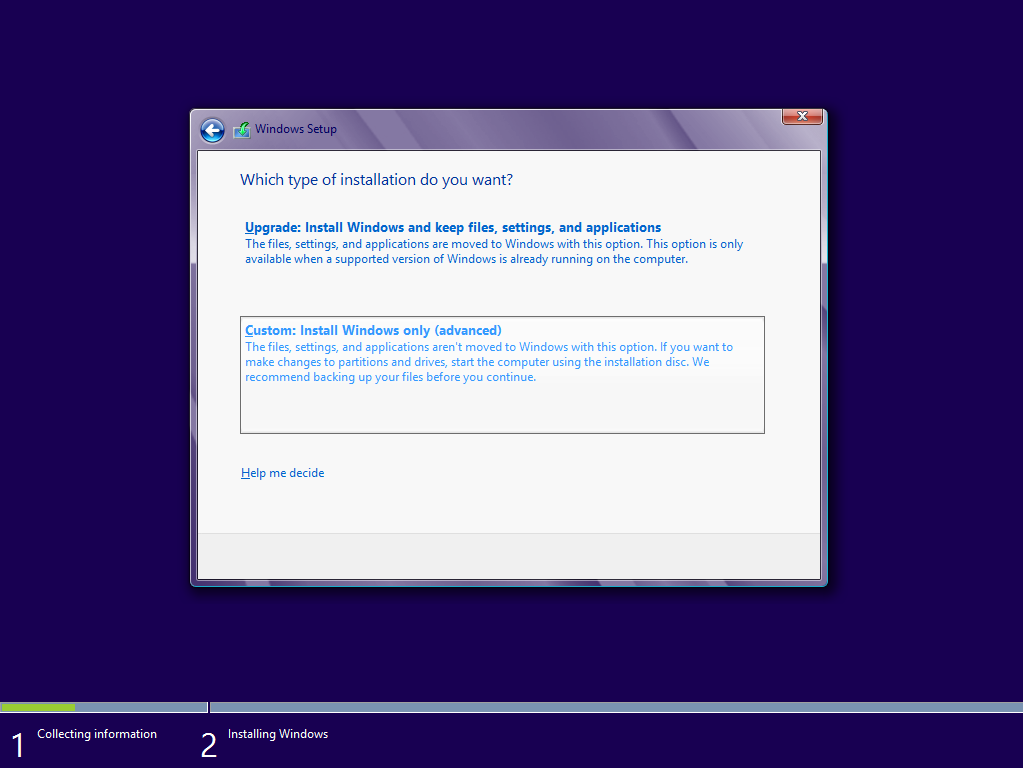
Step 4. Setting the basic parameters
- After installation choose the name of the computer, which will be used for network identification.
- Click Next. Set parameters.
- Windows 8 will run last operations and will prepare your PC to the first usage with new parameters. In the upper right corner you can see your login.
Step 6. After installation activate the product.