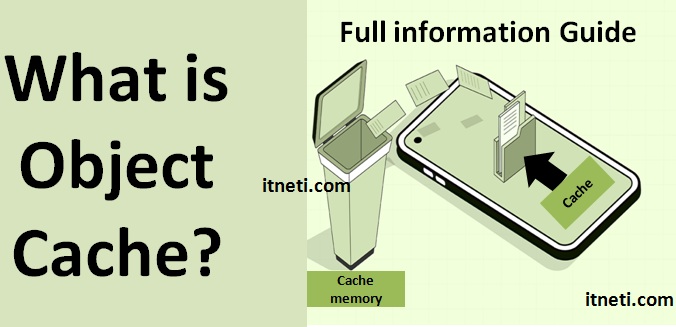Object Caches
When users browse an object definition (attribute, metric, and so on), you create what is called an object cache. An object cache is a recently used object definition stored in memory on Developer and Intelligence Server. You browse an object definition when you open the editor for that object. You can create object caches for applications.
What is WordPress Object Cache?
WordPress Object Cache is component in optimising WordPress site performance, functions by caching frequently accessed or computationally intense data. It acts as a temporary storage system.
❶Efficient Data Storage: Object Cache Utilizes the server’s memory to store frequently accessed or resource-intensive data in a manner that minimizes redundancy and maximizes storage utilization.
❷Swift Data Retrieval: Object Cache resulting in quicker data retrieval from the server’s memory.
❸Reduced Server Strain: Object Cache reduced server strain and enhancing the server’s efficiency and performance.
❹Enhanced Site Performance: Improves the website’s overall speed and responsiveness.
Benefits of WordPress Object Cache
1. Faster Retrieval
After implementing the WordPress Object Cache accelerates data retrieval by caching frequently accessed or resource-intensive data in the server’s memory.
The quick access to information, reduced loading times and significantly enhancing the overall responsiveness of the website. Users experience faster page loads and reduced downtime, resulting in a smoother browsing experience.
- Reduces latency and also waiting times.
- Enhances overall website performance.
2. Reduced Server Load
The Object Cache reduces the need for repeated and resource-intensive database queries, then it produce less strain on the server. So increase the performance even the increased quick traffic.
- Increases server efficiency.
- Apply stability during high-traffic conditions.
3. Increase the Scalability
The scalability provided by WordPress Object Cache provides consistent performance, even during high traffic.
4. Better User Experience(UE)
Object Cache enhances website speed and performance, facilitated by faster data retrieval, contributing in satisfying user experience. Enhances user engagement.
- Improves overall satisfaction with the website.
5. Compatible with Plugins
WordPress Object Cache easily integrates with various caching plugins and systems, providing flexibility to optimize the caching strategy according to specific website requirements.
Steps to Enable WordPress Object Cache
Enabling WordPress Object Cache is a very easy process that enhances a website’s performance.
Select a Compatible Caching Plugin: Choose and install a caching plugin that supports object caching, such as Redis Object Cache, Memcached Object Cache, or W3 Total Cache.
- Configure the Object Cache: Access the settings of the installed plugin and activate the object caching feature..
- Verification and Testing: Ensure the effectiveness of the Object Cache by running performance tests on the website. Monitor the server to confirm that the caching system is operational and optimizing data retrieval.
Enabling WordPress Object Cache through a suitable plugin is a pivotal step in enhancing a website’s efficiency
Steps to Enable WordPress Object Cache Using Redis Object Cache Plugin
Step 1: Install the Redis Object Cache Plugin
To begin optimizing website performance, install and activate the Redis Object Cache plugin, which will serve as the bridge between WordPress and Redis.
- In the WordPress dashboard click the Plugins section.
- Click “Add New” and search for “Redis Object Cache.”
- Follow the WordPress plugin installation process and then activate the Redis Object Cache plugin.
Step 2: Set Up Redis Server into plugin
Configuring the Redis server is essential to ensure seamless communication between WordPress and Redis, enabling efficient data storage and retrieval.
- Set up a Redis server
- Do the Customisation of Redis server settings.
Step 3: Configure the Plugin Settings
After installation done of the Redis Object Cache plugin, configure its .
Access the plugin settings in the WordPress dashboard.
- Input the Redis server details (host, port, and any authentication information) within the plugin’s configuration settings.
Step 4: Enable the Object Cache
Activate the Object Cache feature with in the Redis Object Cache plugin to start caching data in the Redis server.
- Locate the “Enable Object Cache” option within the plugin’s settings.
- Activate the Object Cache feature to initiate the caching process.
After eabling the Object Cache feature contributes the more responsive and faster website.
Step 5: Test and Verify
After enabling the Object Cache, do the tests to ensure that the caching system plug-in is functioning properly.
FAQ of object cache
What is WordPress Object Cache?
WordPress Object Cache is component in optimising WordPress site performance, functions by caching frequently accessed or computationally intense data. It acts as a temporary storage system.
Why object cache used in wordpress?
❶Efficient Data Storage
❷Swift Data Retrieval
❸Reduced Server Strain
❹Enhanced Site Performance
What are the benefits of object cache?
1. Faster Retrieval
2. Reduced Server Load
3. Increase the Scalability
4. Better User Experience(UE)