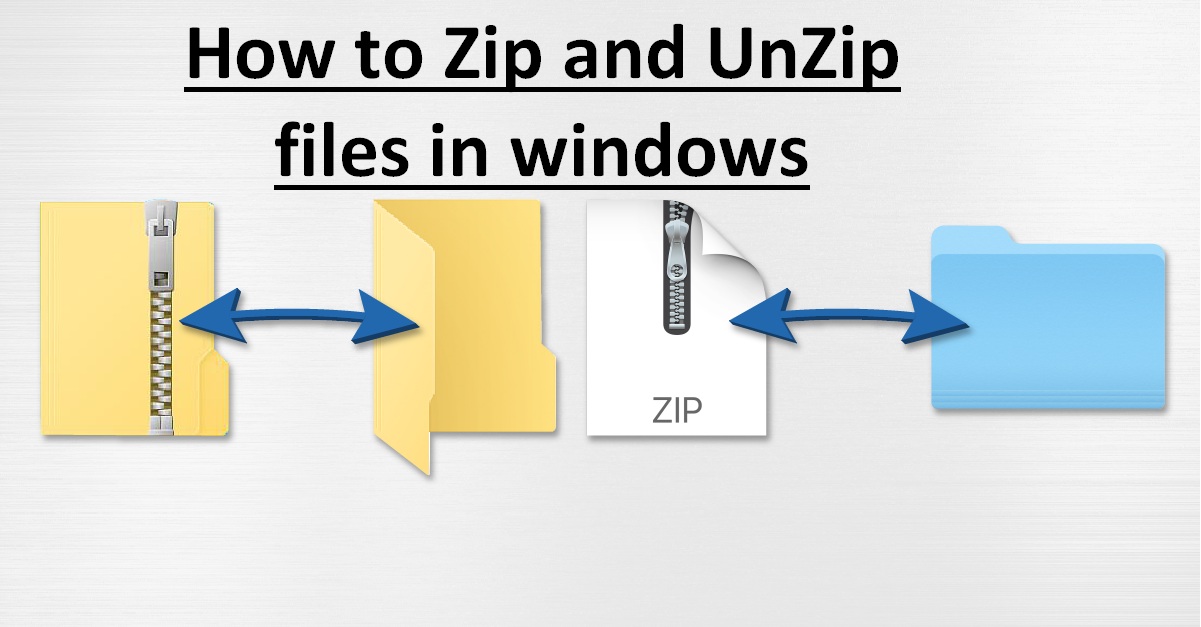What Is a Zip File?
If you’re looking for a way to make transferring large amounts of data easier, then zipping is the way to go!
A zip file is a special type of container format that compresses your files and makes them smaller. This makes it simpler and faster to transfer large amounts of information over the internet.
Zip files are an efficient way to store multiple files, as they reduce the risk of losing any single file while transferring.
They also compress big files into one zip folder, which saves storage space on your device.
Unzipping these files is just as easy as zipping them up in the first place.
In Windows 10 and 11 there are two main ways to unzip a file: Extract All and Drag-and-Drop.
The Extract All method creates a folder with the same name as the original zip file at its original location, extracting all its contents in one go.
Alternatively, if you need only certain parts from inside the zip folder, you can use Drag-and-Drop instead; this allows you to select what individual items from within the zip folder should be extracted into another folder or location.
You don’t need third party tools like WinZip or 7zip either – Windows 10 has built-in features that let you both create and open .zip folders without any extra software installed on your device.
what’s inside a ZIP file
We’ve all encountered a zip file before, but have you ever taken the time to explore what’s inside?
1.Peeking into a compressed container of data can give you a glimpse of what’s inside without having to fully open it.
Windows 10 has made this process easier than ever with its simple interface and intuitive controls. First, you’ll need to locate the zip file in question. Double click on the file and it will open up in File Explorer. You should now be able to view the contents of the zip folder without actually extracting anything from it.
2.This can be useful if you’re looking for specific files within the folder or if you want to make sure that everything is there before unzipping it. Once you’ve located your desired files, right-clicking on them will provide an option for extracting them one at a time or all together as a group.
3.If you choose to extract them all at once, they will be placed into a new folder that has been automatically created from the same name as your original zipped folder. On the other hand, if you decide to only extract certain files individually then they will remain in their current location after unzipping them instead of being moved elsewhere.
4.Using Windows 10’s built-in feature for viewing items within zipped folders is quick and easy – no additional software or plugins are necessary! Additionally, it can save space by eliminating unnecessary extraneous data while still providing access to whatever files may have been contained within those archives – so start exploring today!
How to zip files in Windows 10/11?
We’ve all been there. You have multiple files that you need to transfer, but they’re too large for email and would take too long to upload one by one.
Compressing multiple items into a single container can be immensely helpful in managing your data, and Windows 10 makes it easy to do so. Here’s how:
| Step | ||
|---|---|---|
| 1 | Select the files you want to compress | |
| 2 | Right click on the selected files | |
| 3 | Select ‘Send to’ > ‘Compressed (zipped) folder’ | |
| 4 | The zipped file will appear with a zipper icon |
You’ll know you’ve done this correctly when a new file appears in your directory with a zipper icon alongside its name.
Rename this zipped folder if necessary; otherwise, keep your newly created zip file as is.
This way, you can easily move all of those big data sets from one place to another without having any issues along the way!
How to unzip files in Windows 10?
Unpacking your data just got a whole lot easier with Windows 10, so let’s get started!
Extracting files from zipped folders on Windows 10 is easy and straightforward.
Unzipping the entire file with ‘Extract all’
Unzipping an entire file with ‘Extract All’ is super simple.
- First, open up File Explorer and locate the zip file you want to unzip. Right-click on it and select ‘Extract All’.
- A window will appear giving you several options – choose the folder where you’d like your extracted files saved, or leave it blank if you want them in the same folder as the original zip file. O
- nce that’s done, click ‘Extract.’
That’s it – just like that, all of your zipped files have been extracted into their own separate folders!
Unzipping specific files with drag-and-drop
1.Easily get the specific files you need with drag-and-drop – no extra commands or settings required!
2.Windows 10/11 makes it easy to extract only certain files from a zipped folder, without the need for any extra commands or settings.
3.To do so, open the zip file on File Explorer and select the desired files.
4.Then, create a new folder in your desired location and drag these selected files into this folder. It’s as simple as that!
You can also use third-party tools
Extracting only the files you need doesn’t have to be a hassle – third-party tools very easy!
1.If you don’t want to drag and drop individual files out of the zip folder, you can turn to third-party programs for assistance.
2.Winzip and 7zip are two popular options that allow you to extract specific files from zips in just a few clicks.
With Winzip, all you need to do is open the zip file in the program; then, select which files or folders you’d like to extract. You can also choose where they will be saved on your computer.
With 7zip, it’s even simpler: just select the desired files or folders from within the zip file, right-click, and choose ‘Extract Here’.
Unzip files on Windows 10 from PowerShell
We can also unzip files on Windows 10 using PowerShell.
Here’s how you can use PowerShell to unzip files:
Use the Expand-Archive command to extract files from a zip folder. Syntax: Expand-Archive -LiteralPath [PATH TO ZIP] -DestinationPath [PATH TO DESTINATION]
Example: For a zip file that I downloaded into my ‘Downloads’ Folder: I would use this command: Expand-Archive -LiteralPath C:\Users\username\Downloads\examplefile.zip -DestinationPath C:\Users\username\Downloads. This will extract all of its contents into a new folder with the same name as your zipped file inside your selected destination folder