How to Update Your Wireless (WiFi) Driver
Update wireless (WiFi) driver on Windows 7, 8, and 10:
- Step 1. find out the wireless driver that you’re running on your PC,with the date and version. Open the command prompt (Win key +type “cmd”) and enter the following command:
netsh wlan show drivers
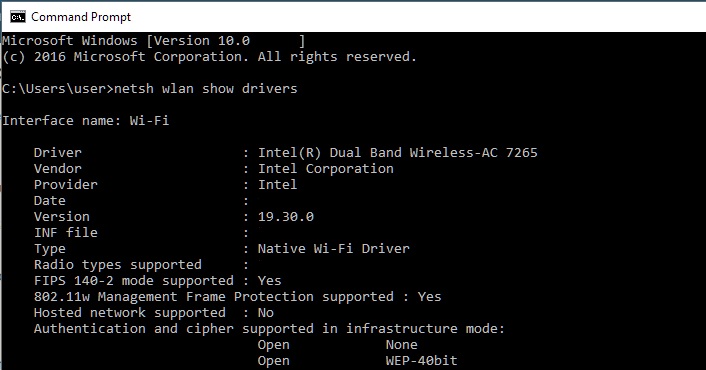
- Step 2. If the driver is more six month old, update it. Copy the driver name from the command prompt screen and do a Google search.
- Step 3. Download the latest available driver for your wireless (WiFi) adapter from PC’s manufacturer’s website. If you don’t know of witch version you’re running, please check the “System type” information in the System properties screen (Win key + Break).
- Step 4. Install the driver using the installer. If the driver doesn’t have an installer:
- Open the Device Manager and do it. or do below steps.
- Step 5. Right click on your wireless adapter then select Update Driver Software.

- Step 6. Browse the downloaded drivers. Windows will then install the drivers.
- Step 7. Restart your PC after installation of updated drivers.