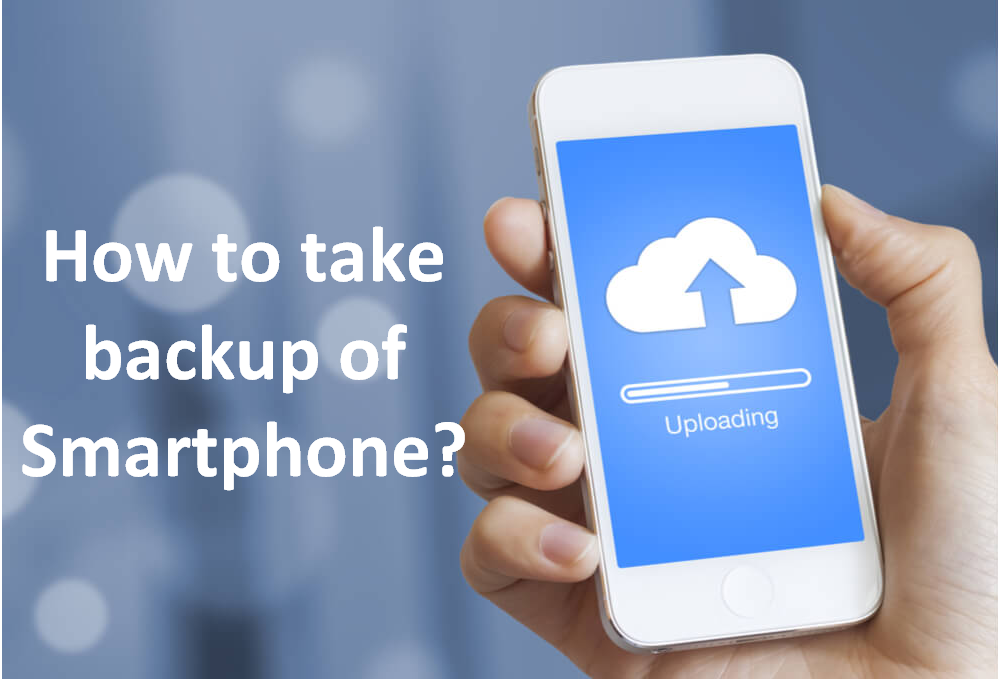When it comes to backing up your phone, it is not always an automatic process. The net result could be that you end up losing all your files if your phone gets damaged. Likewise, if you are unable to turn your device back on, you might not be able to save or retrieve anything on it.
It is important to back up your phone’s data regularly, despite the increasing amount of storage on our phones. We still tend to use this data allowance, with the apps that we use and the data they store, let alone all the photos and videos of cute cats or dogs (on any other animal for that matter)!
There are various ways you can backup your iOS or Android devices, below you will see a variety of different methods, which will allow you to choose the best way for you.
Backup of Android phone
Backup of android phone can be taken by following types.
1.Google Sync
- Consider using Google to store your data into the Google account of your choosing. All your data is synced across various devices automatically, if you are signed into them with the aforementioned account.
- All Google accounts include 15 GB of storage free of charge, but you can upgrade it to additional amounts of storage.
- Pro – Easy to use solution for backing up data
- Con – You need a Google account to access this.
2.Backup Data from Android with USB Cable
Easily connect your Android to computer (Mac or PC) using a USB cable, once connected you’ll find your device under removable storage or portable device, simply move the data you wish to keep onto your computer storage. Pro – Low cost especially if you already have a PC or external hard drive. Con – Takes up space on your computer or hard drive, so try only storing what you need .
Pro – Backups are fast, as it’s relying on USB transfer speeds.
Con – There are no reminders to backup your phone, so make sure you remind yourself to periodically plug in your iOS device to back this up.
3.Using Syncios Mobile Manager
If you choose to, you can download and install the Syncios Android & iOS Manager***, which can transfer Between Android and PC freely. Syncios can access data on any iPhone or Android, and can be used to back up all contacts, songs, photos etc.
Pro – Transfer files from your iPhone, iPad, iPod or Android phone.
Con – In-App Purchases
Backup your phones data regularly
Be sure to back up your phone data as regularly as you can, as not only is is good for your device and its longevity, but you will be able to retrieve your memories should the worst happen to your device, and also, this is something that we would ask you to do prior to sending your phone in for repair.
Backup For Apple user’s .
1.Back up your iPhone using iTunes
Available for iPhones that are on iOS 3.0 (released in 2009) or later. iTunes can encrypt your backups to secure your data.
If you choose to use iTunes, then simply plug your iPhone into your Mac with iTunes installed, and from the ‘Summary’ page of the device, there’s a ‘Back Up Now’ button to manually start a backup.
Benefits- Backups are fast, as it’s relying on USB transfer speeds.
2.Online Storage options
Another way to backup your iPhone is by using online storage services, which may be less expensive than purchasing additional storage through Apples’ iCloud, and if you are not sure you’ll always have an iPhone, most of these online storage services can be used by both Apple or Android.
Pro – Some you can access your data without the need for a laptop.
Con – Data have limits for free, most have options to purchase more storage if needed.
3.Using Apple’s iCloud
First, let’s look at how you can use the iCloud to store your photos, videos, documents etc. for free up to 5GB, however you can upgrade to additional amounts of storage:
To enable iCloud backup on your iOS device, navigate to the Settings app -> iCloud -> Backup. At this point you can also choose which apps you allow to backup. Sign in to iCloud if prompted and then tap ‘Back Up Now’ to begin backing up.
Pro – Easy to restore data if yours is lost or damaged, to a replacement device. It’s also handy for upgrading to a new device.
Con – You cannot restore your device back to the condition it was a week ago, as no prior versions are stored. You’ll very quickly run out of the 5GB storage – especially if you choose to backup your photos.