Recover permanently deleted photos from iPhone
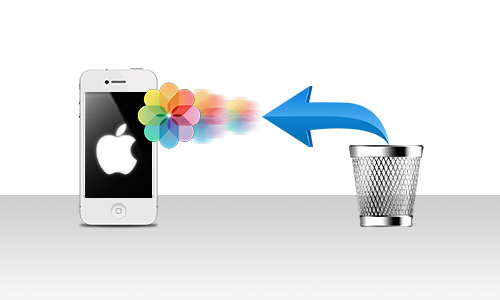
Step 1 : Recovery of photos from ‘Recently Deleted’ folder
The ‘Recently Deleted’ folder on iPhone keeps all the deleted photos for 30 days. After completed the duration, the photos are automatically deleted from iPhone permanently.Check the ‘Recently Deleted’ folder on your iPhone. Find the required photos and restore them back.
Steps to restore photos from ‘Recently Deleted’ on iPhone:
A)Go to the Photos app > Albums > Recently Deleted
B)Find the missing photos and tap on it to Recover
Step 2 : Using the iPhone Photo Recovery tool
In case of absence of photos backup, download and install Stellar Data Recovery for iPhone on your Mac or PC.
Step-by-step: Recover deleted photos from iPhone
- Connect your iPhone to the computer
- Launch Stellar Data Recovery for iPhone
- On the first screen select Recover from iPhone
- Select Camera Roll and Photo Stream. To recover Instagram, other App’s photos, select Apps Library
- Click Next
- Preview and choose the photos you want to recover from the list
- Click Save
Step 3 : Recover from iCloud backup
If you done iCloud backup of your photos? Then its easy to restore deleted photos on your iPhone via iCloud. You can also recover photos lost after your iPhone is set on factory reset, damaged, or stolen.
Steps to restore photos from iCloud on iPhone:
(A)Sign in to your iCloud account
(B)Choose the recent backup and click Restore to get back the deleted photos on iPhone
How to recover Photos from iCloud without losing existing iPhone data
This method of iCloud photo recovery protects your existing iPhone data. Do the below steps to restore only the lost/deleted photos from iCloud:
- Download and open Stellar Data Recovery for iPhone on your computer.
- Select Recover from iCloud Backup on main screen of software.
- Select Camera Roll and Photo Stream and click Next.
- Enter the Apple ID and password.List of all available iCloud backup files . Select the relevant backup of your iPhone and click Scan.
- Click Camera Roll and Photo Stream in the iCloud backup files list on the left window. Preview the existing and deleted photos or search for a specific photo by typing a keyword in the search box.
- Click Save. In the dialog box select either computer or iPhone to save the recovered photos. To save the photos on iPhone,needed the iphone device is connected to the computer.
Step 4 : Enable iCloud Photos
Sometimes you could see the photos on iPhone but not on your synced iPad, iPod Touch, or Mac. To view these missing iPhone pictures on the synced iOS devices turn on iCloud Photos.
iCloud Photos stores the photos in iCloud. It ensures you can view them on your synced devices. If you can’t find a photo on your synced iPad, iPhone, or Mac etc., enable iCloud Photos under Settings of the iOS device.
Steps to turn on iCloud Photos on iPhone/iPad/ iPod Touch
- Click to follow Settings > [your name] > iCloud
- Tap Photos
- Toggle on iCloud Photos.
To turn on iCloud Photos on Mac >>Go to System Preferences > iCloud.>>Next to Photos, click Options>>Select iCloud Photos
Next, connect to Wi-Fi and wait for some time for sync.
Step 5 : Recovery of deleted photos from iTunes
Steps to restore photos
- Connect iphone to your PC/Mac
- Launch iTunes
- Select your iPhone under the device list
- Select the recent backup date
- Click Restore Backup
Other steps:
- Download and launch Stellar Data Recovery for iPhone software. You need to connect your iPhone to computer, if you want to save the recovered photos in the iOS device.
- Select Recover from iTunes Backup on the main screen of the application.
- Select Camera Roll and Photo Stream option. Click Next.
- From the list of files, select the files which you want to restore from photos.
- If your iTunes backup is encrypted, a dialog box will open prompting you to enter the password. Enter the password.
- From the backup files, click Camera Roll and Photo Stream. Preview the existing and deleted photos or search photo by typing a keyword in the search box. Click Scan at the bottom left side.
- Click Save photos.