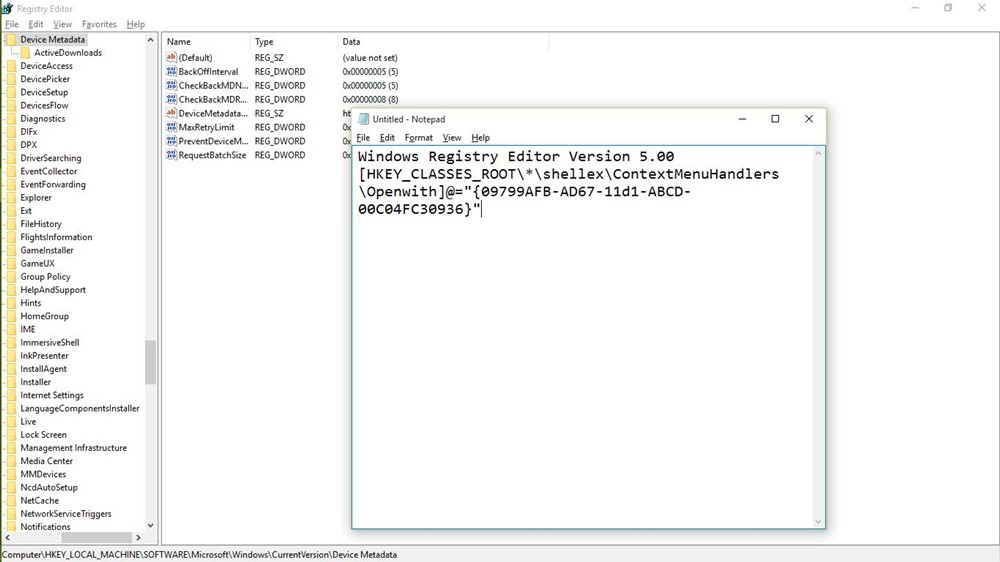This problem probably happens due to some missing or corrupted system files or configuration settings after upgrading to Windows 10. Please read the below steps.
- Open Notepad
- Type in – Windows Registry Editor Version 5.00
- [HKEY_CLASSES_ROOT\*\shellex\ContextMenuHandlers\Openwith]@=”{09799AFB-AD67-11d1-ABCD-00C04FC30936}”
- Save the file by going to File -> Save as (and not Save), and type “Openwith.reg” as filename and choose ‘All files’ and click OK
- Close Notepad and double-click on this file to open
- Press Yes in the confirmation dialog and try using ‘Open with’ now – it will work