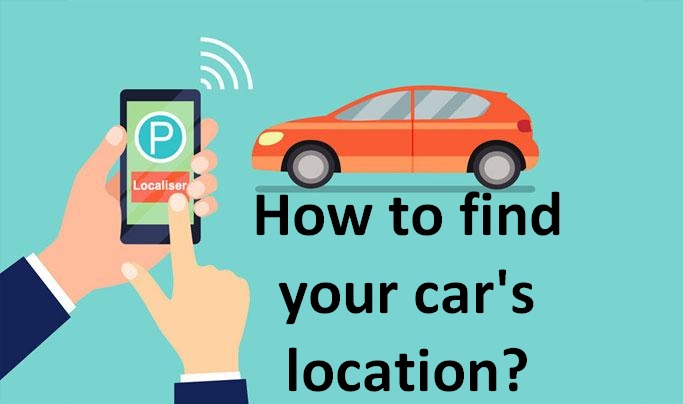Google Maps and Apple Maps are able to record the location of any car, while several third-party apps can also help you track it down.
You can call on Google maps to help you find your car, though some of the steps differ slightly between iOS and Android. After you have parked your car, open Google Maps on your phone and tap the blue pin that represents your current location (and parking spot), then tap the Save parking entry to add a destination on the map.Android users can also enter notes with more details about your location and even set a specific number of hours and/or minutes that you wish to park, which can be helpful if you’re parked at a meter. You can also tap Share if you want to share your location with friends or someone else.
Find My Car
Find My Car – GPS Navigation(Opens in a new window) makes it simple to record your car’s location and locate it.
1)Open app and tap the Park button.
2)You can then add a note to your location and snap a photo of it.
3)When you’re ready to return to your car, open the app again and tap the Find My Car button.
4)Just follow the direction of the pointer, and the app will steer you to the right spot.
Apple Maps
You want to do setting in your Google Maps for find your car
Go to Settings > Privacy & Security > Location Services on your iPhone and make sure Location Services is turned on.
Scroll to the bottom of the Location Services screen, select System Services and then tap Significant Locations. You may be asked for your passcode, Touch ID, or Face ID. Then turn on the switch next to Significant Locations. Next, go to Settings > Maps and turn on the Show Parked Location switch.
After switch on Now, when you drive somewhere, you can track your car’s location once parked. Your iPhone will do this automatically if you have it connected via Bluetooth or Car-Play. When you disconnect from the car, your phone should display a notification indicating that Maps has dropped a pin to show where you parked.
If the notification doesn’t appear, you don’t use Car-Play, or your phone isn’t connected through Bluetooth, open Apple Maps and look for the blue Parked Car pin on the map, then tap it. If you don’t see it, type “parked car” in the search field, and the car’s location should appear.

Tap the Edit Location button to see an image of your car’s surrounding area. You can also create a note with more details and tap the Add Photo button to snap a photo of your car and location.
When you need to find your car, open Apple Maps and tap the Parked Car pin. Select Directions, then tap Go to follow walking directions to your parked car.
Find Your Car with AR
With Find Your Car with AR(Opens in a new window), open this iOS app before you leave your car and tap the I parked here button. When it’s time to find your car, launch the app again. A large red arrow points in the direction of your car; just follow that arrow.