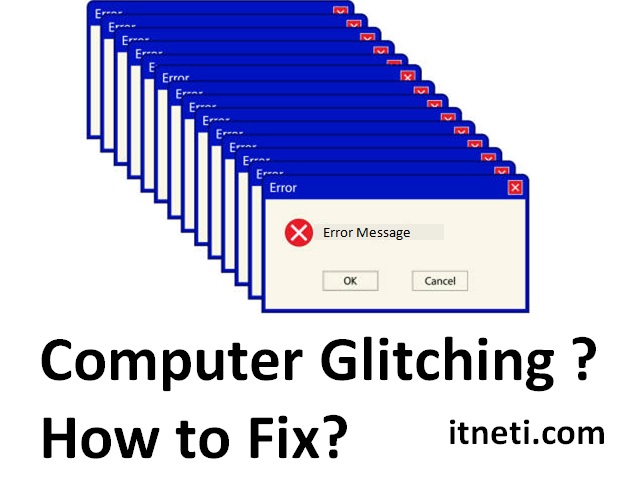Reasons of the Glitches coming in computer:
1)Overheating
If laptop or PC an get too hot and won’t cool down. If you don’t stop it, your PC may overheat and trigger a computer glitch, meaning it’s too hot for it to work seamlessly. This can happen for a few reasons:
- Dirt and dust: Dust and dirt blocks the airflow and prevents the cooling system.
- Blocked vents: If your computer’s vents are blocked, the heat can’t escape and overheating happens.
2)Malware and Virus Infections
Sometimes PC or laptop is infected with malware. Slow performance, unexpected behavior and strange messages are common indicators of malware infection.
Below are the steps to remove virus from Laptop or PC.
- Go to the Update & Security section, select “Windows Security” and click “Open Windows Security.”
- Click on Virus & threat protection and click “Scan options.”
- Select the type of scan you wish to run and click “Scan now.”
- Windows Security will check your PC for threats and let you remove them.
3)Hardware Issues
Coming glitches in computer because of some hardware issues.
a)RAM Problems
Bad Random Access Memory(RAM) can cause persistent glitches. Your RAM can become faulty due to various reasons, such as overheating, physical damage, and wear and tear.
To fix faulty RAM, try reseating its modules. If that doesn’t help, test them separately to identify the Problem. Another option is to run the Windows Memory Diagnostic tool to troubleshoot memory-related computer issues:
- Press the “Win + S” keyboard combo and type Windows Memory Diagnostic into Search option.
- Select the corresponding result.
- Decide when you want to check for problems and let the tool perform diagnostics.
b)Hard disk Problems
If your hard drive is faulty then glitch will come sometimes and it the performance will slowdown.
To begin with, check the cables connecting your hard drive to the motherboard. You can also try using a different cable or port. Otherwise run a command called CHKDSK. It will scan the drive for file system errors, bad sectors and other computer issues:
- Open “My/This Computer” and right-click the drive you want to check.
- Select “Properties” and proceed to the “Tools” tab.
- Click on “Check” under Error checking.
- Click Scan drive and wait until the tool is done checking your drive for problems.Let it fix them if any are detected. You may need to restart your PC after process done.
c)Power Supply Unit (PSU) Problems
If there is a problematic PSU then glitch will come , Please check below points:
- Check your power cables and make sure they are properly connected to the PSU.
- Connect to another PSU to check if yours is faulty.
- If PSU is faulty then replace the PSU .
4)Software Issues
- Outdated Software-If there is outdated software’s in your list then try to update them all fully.
- Software Bugs– If there is unwanted software which have bugs inside then glitches will perfoms.
How we can easyly troubleshoot?
1.Remove Problematic Apps
Sometimes glitches will come because of software-related computer issues:
- Navigate to “Clean Up” and click the “Manage Installed Apps” button under Unused Programs.
- Uninstall Manager will open in a new tab. You will see a list of unused apps.
- Right-click an unneeded app and select Uninstall. You can also remove several apps simultaneously by checking them and clicking “Multiple Uninstall.”
2.Eliminate PC Junk
We recommend you to regularly remove PC junk, which is reason of glitches coming on your PC.
Go to Tools > next System Tools > next Windows Slimmer. Into One-Time Maintenance tab, select the categories that you want to clean up. Click “Start Scan.” When the scan is over, click on Start Cleanup.This will remove junks and glitches will gone.