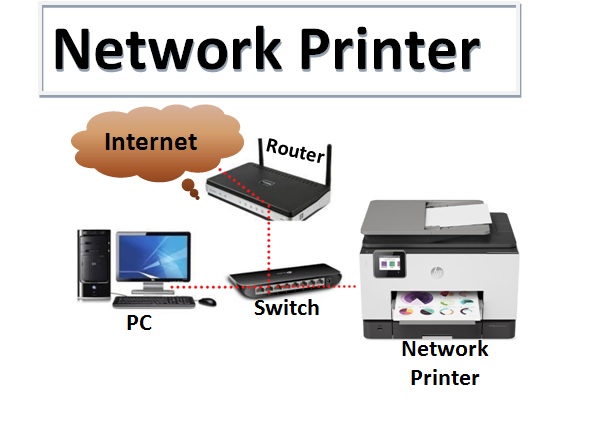●Network printers are very beneficial that will be shared by multiple people or computers. Sometimes they can cause problems and become unresponsive.
●This is usually caused by incorrect configuration of the printer’s network settings and can be repaired using some basic troubleshooting steps.
●The first step to check the IP Address of the device as this may have been changed sometimes. If this does not resolve the issue then there may be an issue with how Windows handles sharing printers on a network and so it would be necessary to re-enable printer sharing if this has previously been disabled.
Basic steps:
- Make sure the printer is powered on.
- Ensure that the Ethernet cable is connected to the computer and the back of the printer, if on a wired connection and if one WiFi – ensure that the printer is connected to the network.
More steps:
Test your drivers
●When installing a new printer on the network, connect the printer to your computer using either a USB cable or Ethernet cable, which you can find in the box with your printer. Then, launch a new document on your computer and print it to see whether or not your computer “sees” the printer.
●You must identify which kind of connection you are using to print with the printer.
●If you are connected via wireless connection, then try to turn off the power save mode on both devices like printer and router, and restart all setup. Make sure that both router and printer are on powered on state before launching any new document on your computer to test for connectivity issues. If your computer is still unable to detect the shared printer, turn off power save mode on both devices like printer and router while testing for connectivity issues via USB. If possible, try connecting the printer directly to your computer without the router on an available port on either device direct wired connection. Make sure that wireless drivers are properly installed on both printer and computer system. If this does not fix connectivity issues, restart your equipment before retesting connection again.
Error codes/messages via network
Troubleshoot connection settings by testing different configurations within your router’s admin page.
Error code/message on printer display: It is possible that the problem lies within your printer. Your paper may be jammed, or you may simply need to replace ink cartridges.
Common network printers:
- HP
- Canon
- Fujitsu
Print jobs are sent to the printer but they never actually print
●A possible cause of above issue is if there is not enough memory in the printer’s buffer. This can be easily solved by deleting the file from the spooler area of memory.
●Another solution is that an incorrect driver has been installed which is preventing printing, reinstalling the correct driver may fix this issue. If all else fails, reset the printer this technique will restore everything back to its original factory state including any settings or customization.This will reset any error messages that you might be having on your printout, or anything that may be preventing it from printing.
To fix the issue by clearing the printer’s spooler, follow these steps:
Step 1) Print a refresh document to make sure there is nothing in the printer’s memory. If there is another document in the memory, delete this file and continue with step 2.
Step 2) Type “services.msc” into your command prompt and press enter and check services.
Step 3) Scroll down to Print Spooler and double click it to open up its options. Click Stop if the service is running, then under Startup type select Disabled from the drop down menu.
Step 4) Right click the printer in question and go to properties. Click on General tab, check your selected the port is correct or not.
Step 5) Once you have made sure that you have selected the correct port under Advanced, click OK. Now exit out of all opened windows and restart your computer for changes to take effect.
Step 6) Check to see if your printer is now working or not . if not then contact customer support of the manufacturer.
Other fast steps you can check inshort.
1: Check Printer Power, Cables, and Paper
2: Check Your Internet Connection
3: Clear Printer Jobs
4: Restart Both Computer and Printer
5: Make Sure Printer Is Set as the Default
6: Update Printer Driver
7: Remove and Reinstall the Printer Software
The issue with your printer may be due to an installation error. Remove your printer software from your computer by going to the “Printers and Scanners” menu, choosing your printer, and clicking “Remove Device.” After the device is uninstalled, go to the “Printers and Scanners” settings and choose “Add Device.” Then, follow the instructions for installing your printer on the manufacturer’s website.