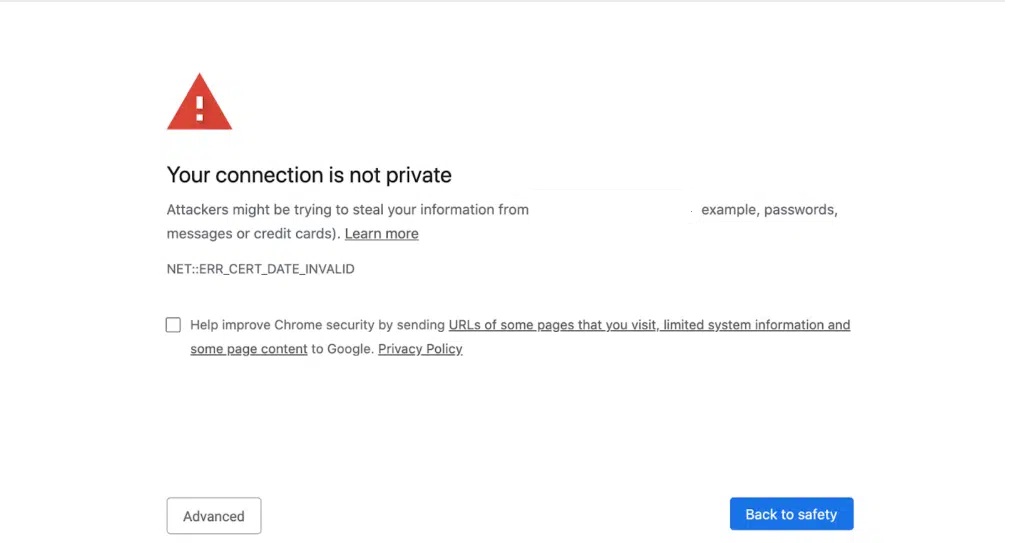Causes Of Privacy Error In Chrome
1.Incorrect date and time settings–
The privacy error message in Chrome is incorrect date and time settings on your computer. This seemingly minor issue can greatly impact your browsing experience, as SSL certificates rely heavily on accurate date and time to function properly.
2.SSL certificate expires-
Privacy errors in Chrome can be caused by incorrect date and time settings, issues with SSL certificates, using incognito mode, public Wi-Fi usage and antivirus.One major cause of privacy errors in Chrome is issues with a website’s SSL (Secure Sockets Layer) certificate. An SSL certificate is crucial for protecting sensitive information such as login credentials, personal data, and online transactions by encrypting the communication between a user’s browser and the website server.if the SSL certificate has expired or been incorrectly configured on the server, browsers like Google Chrome will display a privacy error message to ensure users don’t unknowingly reveal valuable information to potential hackers.attackers might exploit vulnerabilities in outdated certificates to intercept traffic between websites and users; hence it’s essential for website owners to keep their SSL certificates up-to-date.
3.Solutions to fix privacy errors–
include resetting the router, disabling VPN, clearing browser cache, and fully logging into the WiFi network. It is also crucial not to ignore SSL certificate warnings as they indicate potential security risks.
4.Incognito Mode–
Incognito mode is a valuable privacy feature in Google Chrome that allows users to surf the web without saving any browsing history, cookies, or site data.By opening a webpage in incognito mode, you can protect your sensitive information.
5.Public Wi-Fi Usage
Using public Wi-Fi networks can put your privacy at risk and cause privacy errors in Chrome. These networks are often unsecured, meaning that anyone using the same network can potentially access your personal information.
This error message warns that hackers may be able to steal sensitive information, such as passwords or financial data. To avoid this issue, it’s recommended to avoid accessing sensitive information while on public Wi-Fi networks or use a VPN (Virtual Private Network) service for added security.
6.Antivirus Software–
Antivirus software keeps you safe from malware and viruses. However, sometimes it can also be the cause of Privacy Error in Chrome.
Antivirus software with SSL scanning features may mistakenly block SSL certificates and connections, leading to privacy errors while browsing websites.
To resolve this issue, you can temporarily disable the antivirus software or try clearing the Chrome browser’s data related to the antivirus. It is crucial to ensure that your antivirus software is up-to-date to avoid such issues.
How to solve this?
Fix Connection is not Private Error in Google Chrome
One way to fix privacy errors in Chrome is by resetting the router, which can help resolve connectivity issues and ensure that the system’s date and time settings are correct.
1.Resetting The Router
Resetting the router can be a simple solution for fixing privacy errors in Chrome. Here’s how to do it:
(i)Turn off the router and unplug it from the wall.
(ii)Wait for few seconds, then plug it back in and turn it on.
(iii)Check again if privacy error is resolved.
2.Clear Browser Cache
To fix privacy errors in Google Chrome is by clearing the browser cache. Below are the steps-
- In Chrome, click the three – dot icon on the upper right corner and select “More Tools” > “Clear browsing data”.
- Choose “All time” as the time range.
- Tick the box next to “Cached images and files”.
- Uncheck all other boxes if you only want to clear the cache.
- Click “Clear data”, and wait for a few seconds until the process completes.
Clearing browser’s cache can help solve issues with SSL certificates, incorrect date and time settings, or public Wi-Fi usage that results in privacy error messages in Chrome. It may also improve browser performance also.
3.Disable VPN
Disabling VPN can resolve privacy errors in Chrome. Below are the steps to do-
- Open VPN and disconnect from the server.
- Exit out of the VPN software completely, confirm that it is not running in the background.
- Relaunch your web browser to see if the privacy error has been resolved.
4.Ignore the SSL Certificate Warnings
Ignoring SSL certificate warnings is a risky solution to privacy error messages in Chrome. Here are some things to keep in mind:
- It is important to understand that SSL certificates serve as a means of authenticating the identity of a website and encrypting the data transmitted between the user’s browser and the server.
- When an SSL certificate warning appears, it means that the certificate has expired or is invalid, or that there may be an issue with the website’s configuration.
- Ignoring the SSL certificate warning could allow attackers to intercept sensitive information such as passwords and credit card details.
- If you receive an SSL warning, it is best to avoid entering any personal information on that site until the issue has been resolved.
- Simply clicking “proceed anyway” or “ignore warning” could result in compromising personal data and exposing your device to further attacks.
5.Keep Chrome or another browser Up To Date
Chrome regularly releases updates so keeping Chrome up to date ensures that you are protected against the latest threats and issues. Here are some reasons why it’s important to keep your Chrome browser is up to date.
Security: Outdated browsers may have vulnerabilities that hackers can exploit to steal personal information or infect your device with malware.
Performance: Updates often include improvements in speed, stability, and functionality of the browser, making it easier for you to navigate the web.
To keep your Chrome browser up to date, Perform the below steps:
- Click on the three vertical dots in the upper right and Select “Settings”
- In the left – hand menu, click “About Chrome”
- If an update is available, click “Update” and wait for it to install.
6.Use HTTPS Websites
To ensure your online safety, it’s important to use HTTPS websites when browsing on Chrome. Here are some reasons why:
(i)HTTPS websites encrypt the data that you send and receive, making it more difficult for hackers to intercept and steal your personal information.
(ii)HTTPS websites are authenticated by a trusted certificate authority, which helps prevent man-in-the-middle attacks between you and the website.Google Chrome marks HTTP sites as “Not Secure,” which can make users hesitant to interact with them. Using HTTPS ensures that your website is viewed as secure by visitors.
7.Disable Third-party Cookies
By disabling the third party cookies makes chrome more secure. That outside cookies are used by advertisers and can track your browsing activity across different websites. Here’s how you can disable them:
- Open Google Chrome and click on the three dots on right corner and select settings.
- Scroll down and select “Privacy and security.”
- Click on “Cookies and other site data.”
- Toggle off the option that says “Allow third party cookies.”