Below are the solutions for outlook rules not working on windows.
1.Reset the Outlook SRS File
Outlook storing account configuration in an Send and Receive (SRS) Settings file on your PC. If this file somehow becomes corrupted, Outlook rules won’t work. To fix this, you can recreate the SRS file by renaming the old file. Do below steps one by one.
- Press Win + R to open the Run dialog box.
- Type %appdata%\Microsoft\Outlook in the Open field and press Enter.
- In the File Explorer window that opens, locate and select Outlook.srs file.
- Press F2 on your keyboard and rename file name to Outlook.srs.old.
- Restart Outlook after completing the above steps and check if your rules work as expected.
2.Please confirm your Outlook Rules Are Enabled
You need to check Outlook rules if it disabled or enabled. Use belowsteps:
- Open the Outlook app and click the File menu in the top left corner.
- In the Info tab, click the Manage Rules & Alerts button.
- Under the Email Rules tab, make sure the boxes next to your rules are checked.
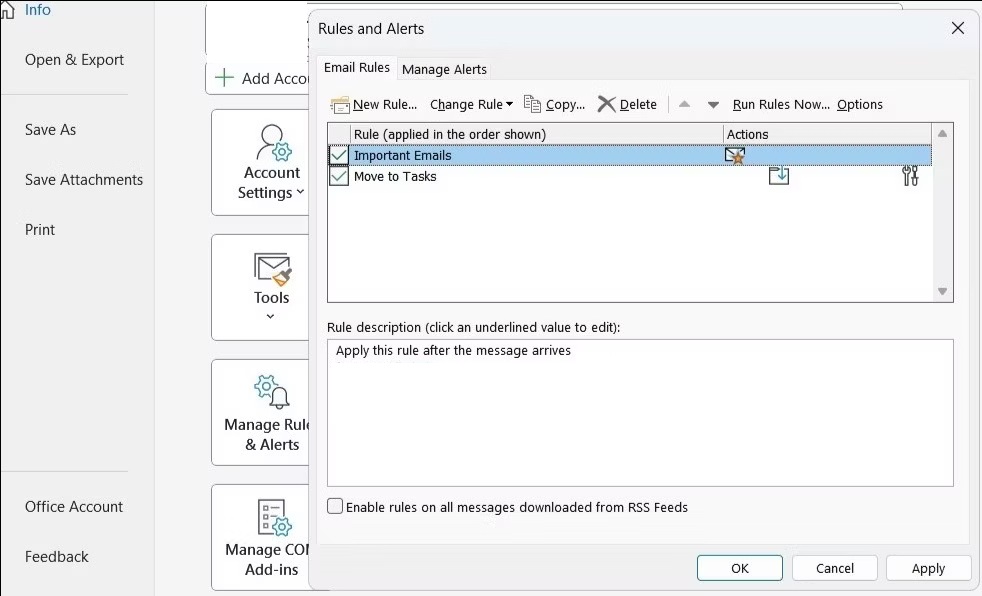
3.Rename Outlook Rules
Lengthy names for Outlook rules can cause them to become larger in size, leading to unexpected issues with their functionality. Try assigning shorter names to your Outlook rules.
To rename Outlook rules, use these steps:
- In the Outlook app, click the File menu in the top left corner.
- In the Info tab, click the Manage Rules & Alerts button.
- Under the Email Rules tab, select the rule you want to rename.
- Click Change Rule and select Rename Rule.
- Type in a shorter name for the rule and hit OK.
- Click Apply to save.
4.Delete Unused Outlook Rules
Apart from renaming rules, you can also consider deleting rules that you no longer need to prevent conflicts or unexpected behavior. Here’s how.
- In the Outlook app, navigate to File > Info > Manage Rules & Alerts.
- Hold down the Ctrl key and select the rules you no longer need.
- Click the Delete option at the top.
- Select Yes when prompted.
5. Disable – Stop Processing More Rules Option
please do the following the steps below.
1.In Outlook, head over to File > Info > Manage Rules & Alerts. Select your rule from the list. Click the Change Rule option.
2.select Edit Rule Settings from the list.
3.Clear the stop processing more rules checkbox.
4.Click Finish and then Apply.
6.Activate Cached Exchange Mode
When you activated the Cached Exchange Mode, Outlook retains a copy of your mailbox within the Outlook data file. This can help the app implement your rules without any issues.
To enable Cached Exchange Mode in Outlook:
- Open Outlook and click the File menu.
- In the Info tab, click Account Settings, and select Account Settings.
- Under the Email tab, select your account and click Change.
- Click More Settings and select Advanced.
- Tick the Use Cached Exchange Mode checkbox.
- Hit Apply followed by OK.
7.Update the Outlook App
By updating outlook you can easily solve the 90% issues.
Open Outlook and select the File menu in the top-left corner. Choose the Office Account tab from the left column.
Click Update Options > Update Now.
