Some of the most common functions websites and apps may try to access include:
- Camera
- Microphone
- Display
- Location data
- Images and media files
- Contacts
- Device activity
Websites and apps may also request access to send you push notifications, automatically play media files, and a variety of other purposes. Most browsers require websites to request permission for access to your device functions, using a prompt system.
This means you can allow or block access on a case-by-case basis, every time a website or web app requests permission. However, you can also manage default permission settings in your browser and change the settings for individual websites.
Let’s look at how you can do this in Chrome, Safari, Firefox, and Edge.
How to Manage Site Settings in Chrome
To manage website permissions in Chrome, click Settings > Privacy and security > Site settings. Under the Permissions tab, you’ll see a short list of permissions websites and web apps can request.
To view the full list, click on the Additional permissions tab.
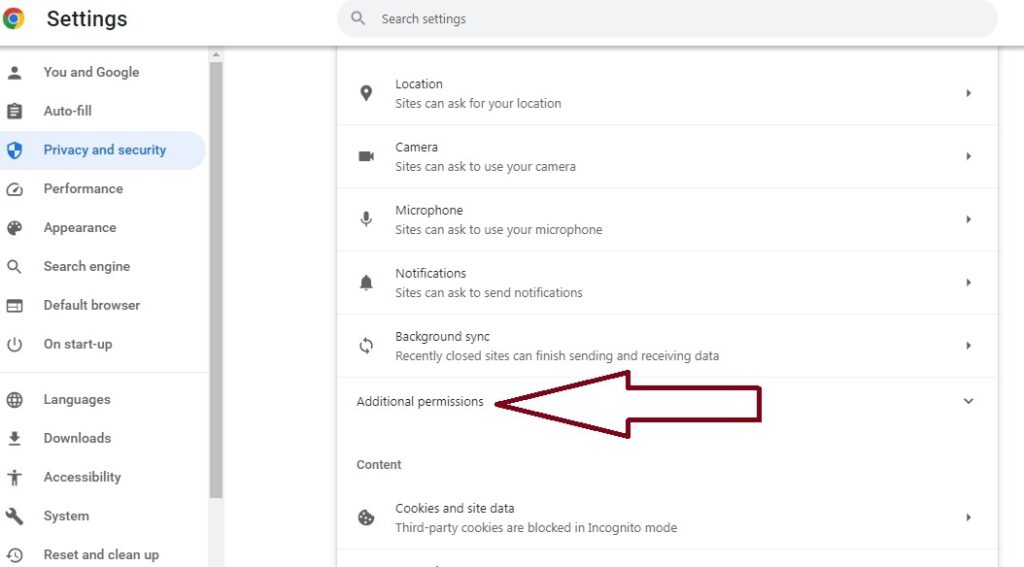
This reveals the full list of site permissions settings you can control in Chrome.
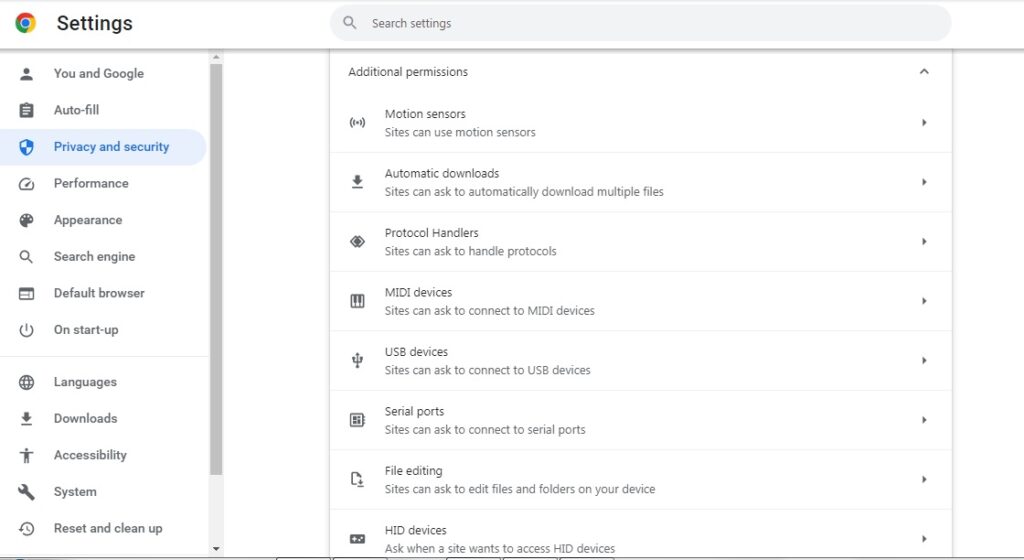
From here, you can manage how websites access your device functions and data by changing permission settings.
For example, click on Camera in the list of permissions, and you can set the default behavior to Sites can ask to use your camera or Don’t allow sites to use your camera.
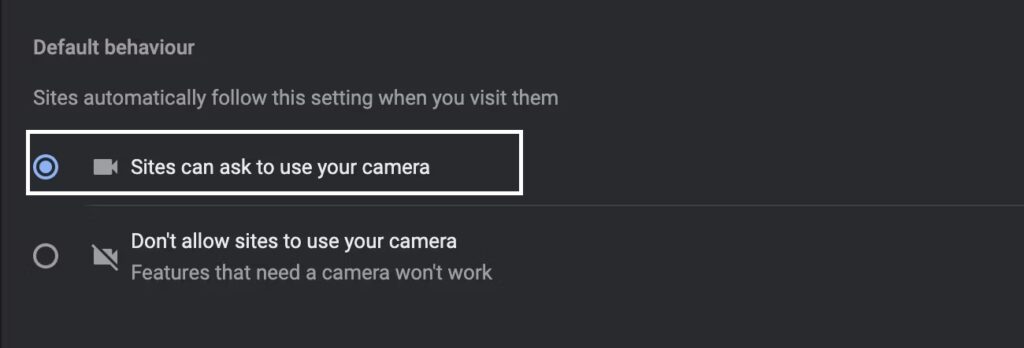
This way, you can accept or block access upon each request. Alternatively, you can set the default behavior to Don’t allow sites to use your camera, and this will block all websites from requesting access.
How to Change Website Access Settings in Safari
To change website permissions in Safari, click on Settings > Websites to view the list of permission controls on the left.
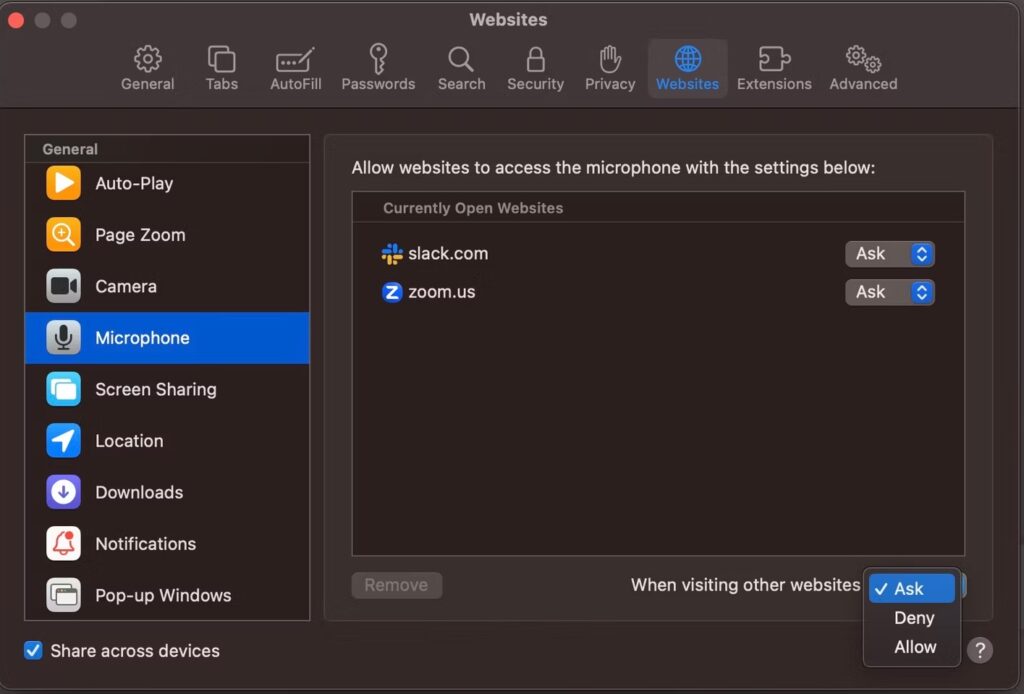
You can set these permissions to Ask, Deny, or Allow and set these as default settings for all websites using the When visiting other websites setting on the bottom-right of the panel.
How to Set Website Permissions in Firefox
To change your settings, click Preferences > Privacy & Security and scroll down to the Permissions section.
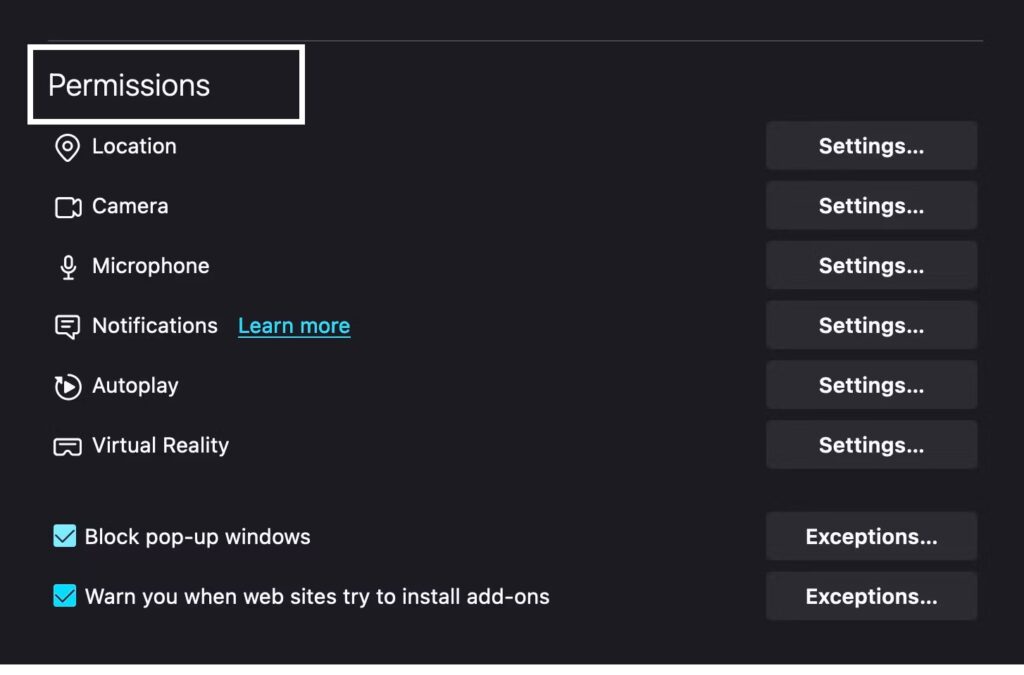
you can click on any permission to manage settings. Let’s say you want to control which websites can send you push notifications. Click on Settings next to the Notifications label and see the following box:
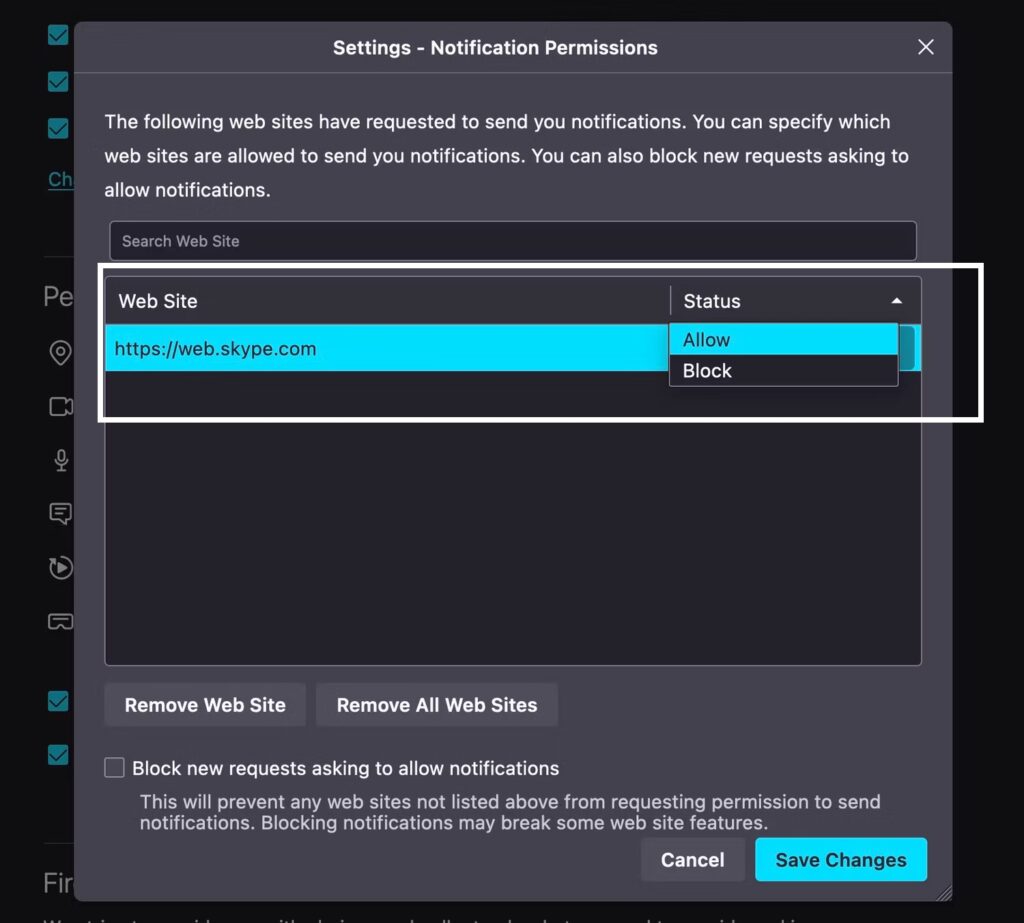
You can see a list of the websites granted permission to send you push notifications. To block any website from sending notifications, simply click the tab under Status and change it to Block. Alternatively, you can remove websites from the list, which means the site will send another request when it needs access in the future.
How to Manage Website Permissions in Edge
Managing website permissions in Edge is almost identical to Chrome. First, click Settings > Cookies and Site Permissions to see the full list of permissions options available.
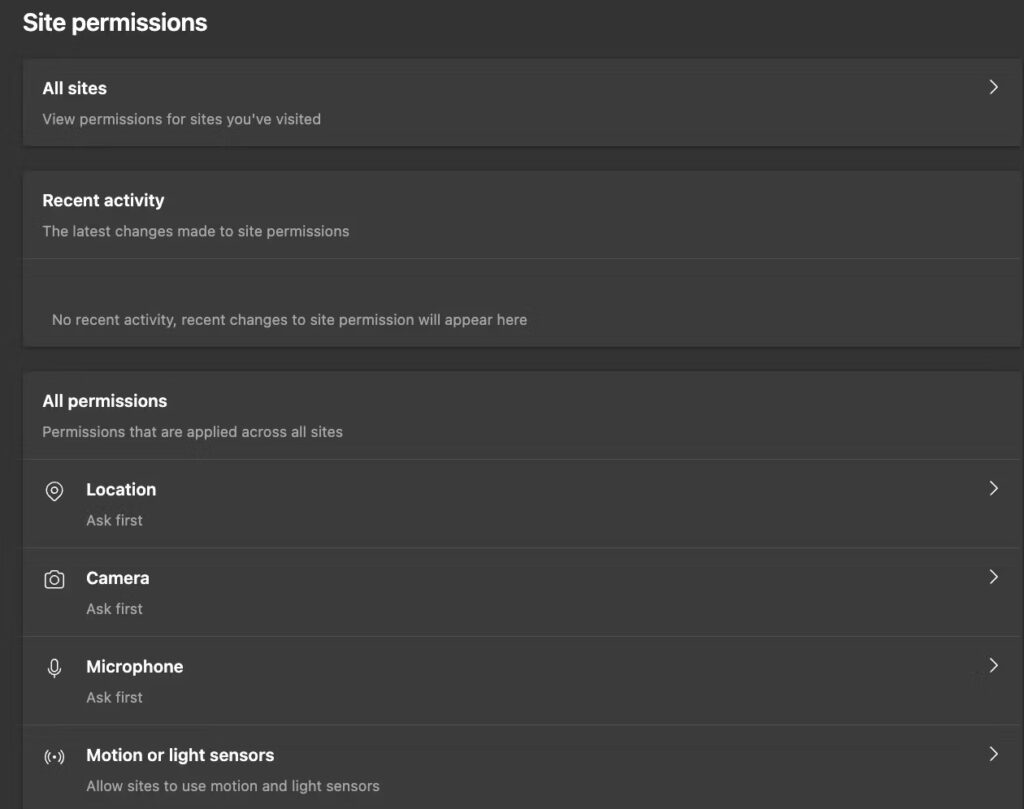
You can view and manage permissions for individual websites by clicking on the All sites tab and selecting either Ask (Default), Allow, or Block.
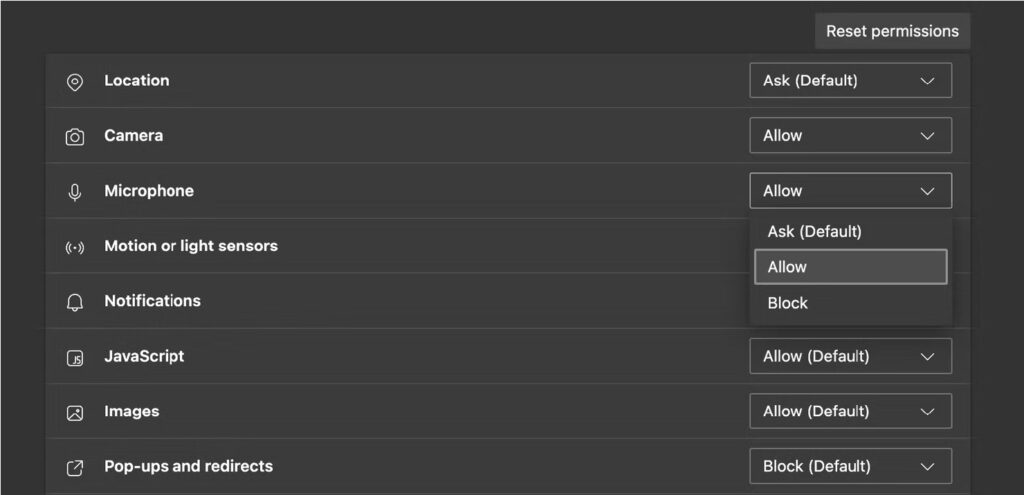
Why It’s Important to Keep Track of Site Settings
Many websites and apps have legitimate reasons to access certain device functions. For example, a video calling app needs to access your device’s camera and microphone for obvious reasons.
Not all requests are essential, though. Let’s say you occasionally browse social media sites on your desktop, but you only ever post from your mobile. In this case, you may not want the web app to access your desktop’s images and media files or its camera.
