Active service domain directory installation step by step.
Step 1. Open Dashboard in the Server Manager, and click on the Add roles and features.
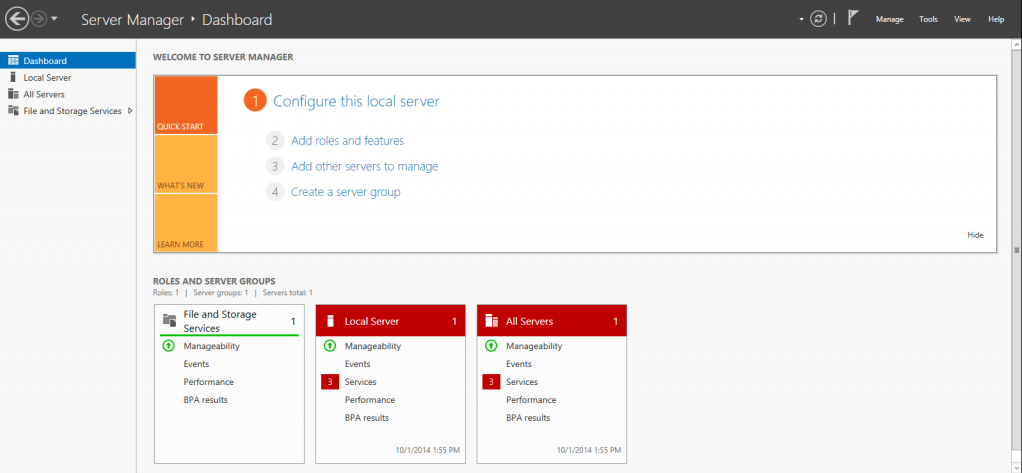
Step 2. watch add Roles and Features Wizard screen. Next button to continue.
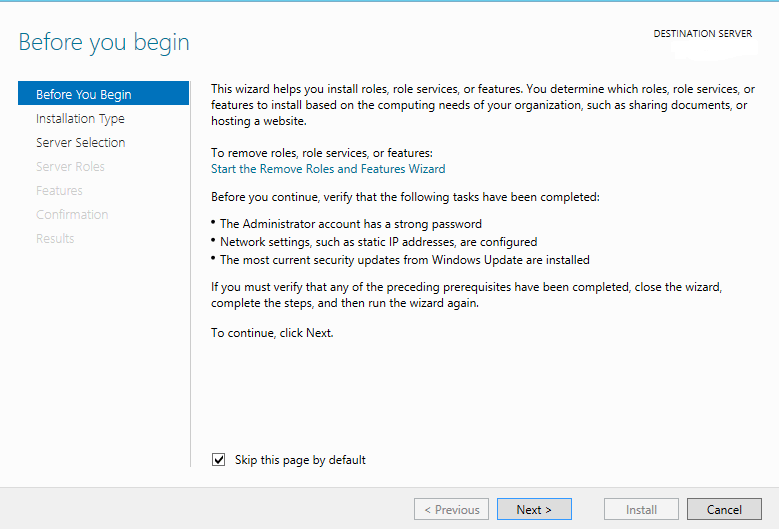
Step 3. Select the “Role-based or feature-based Installation” and press Next button
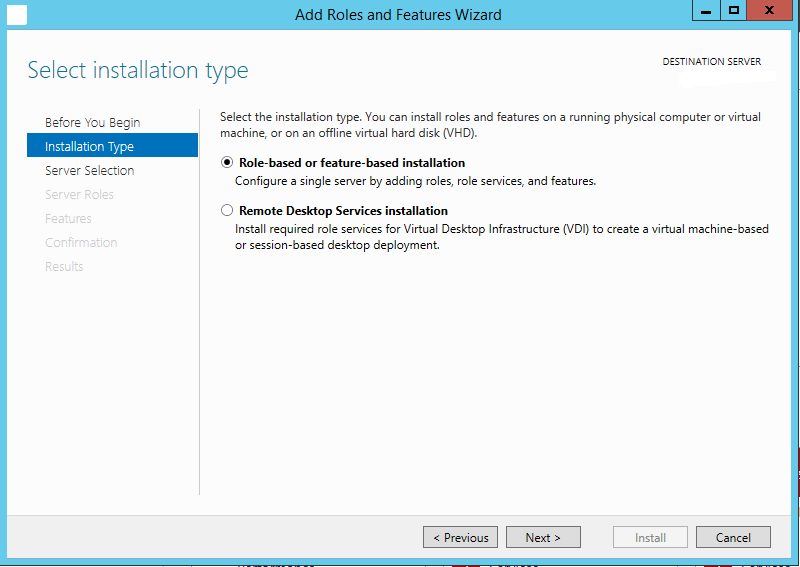
Step 4. Select a destination server from the server pool and press Next button
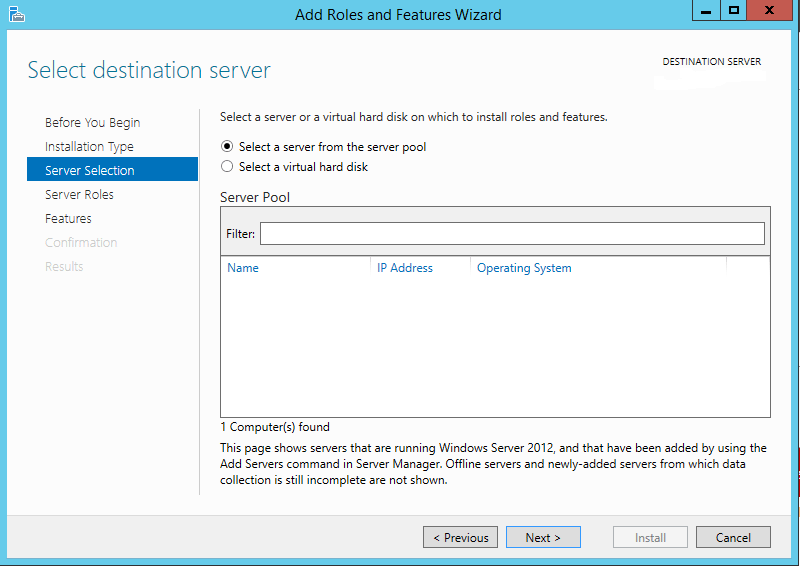
Step 5. Select the role Active Directory Domain Services. After you selected the role, you will be promoted to install the prerequisites.
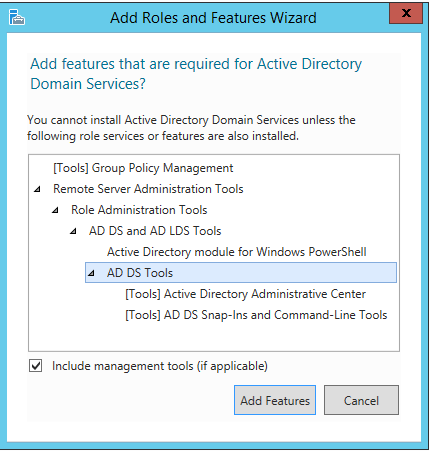
Step 6. Installation done of prerequisites for Active Directory. Select the additional Roles and Features. Next button to continue
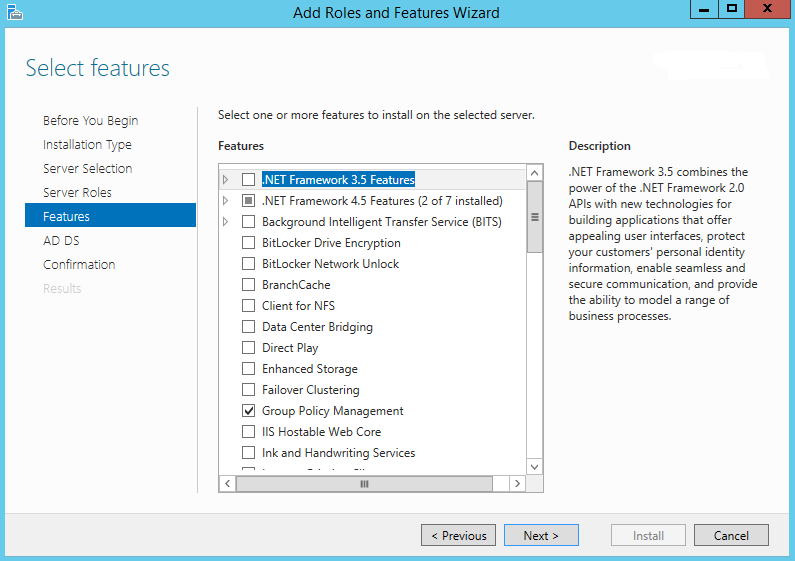
Step 7. Press Next button to continue
Step 8. Confirmation screen which is Add Roles and Features Wizard is Confirm Installation Selections. Click the Restart the destination server automatically if required. and Click on Install button.
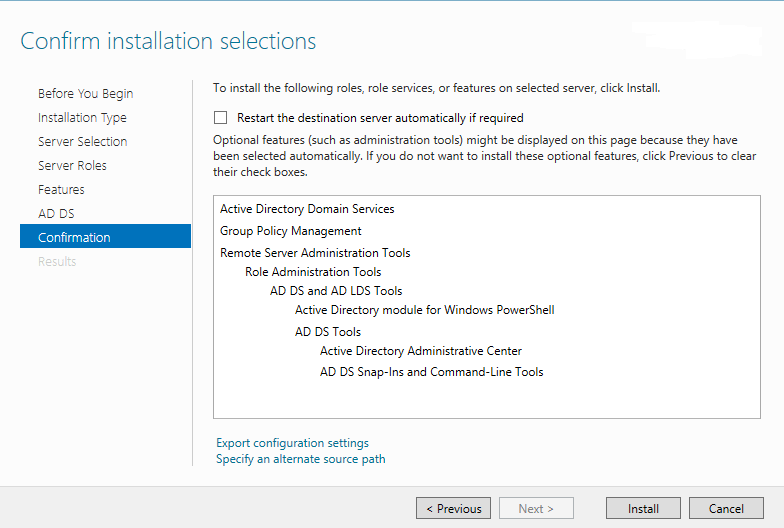
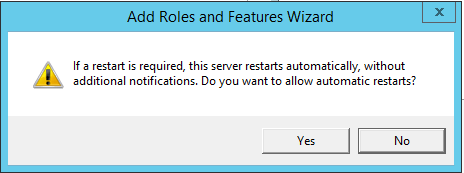
Step 9. Now, Installation will be started.Wait to finish.
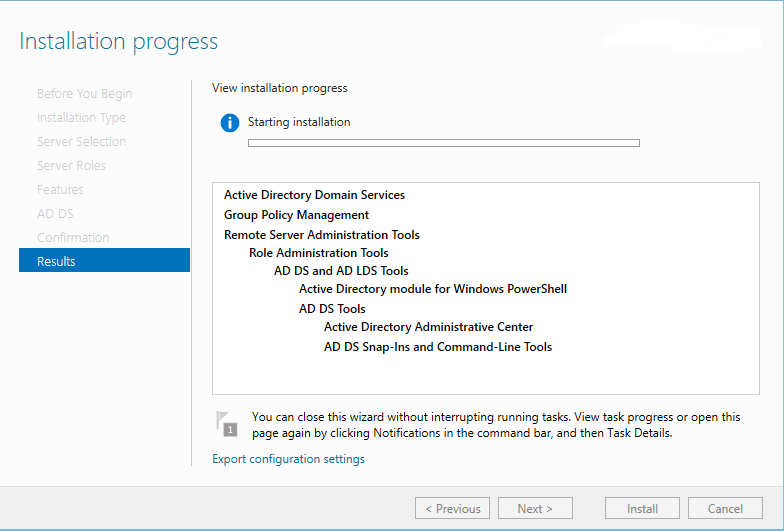
Step 10. Once, Active Directory Domain Service is installed. Click on Promote this server to a domain controller to lunch the Active Directory Domain Services configured wizard.

Step 11. In the Deployment Configuration screen. Select the Add a domain controller and provide Root domain name in the text box. Press Next button to continue
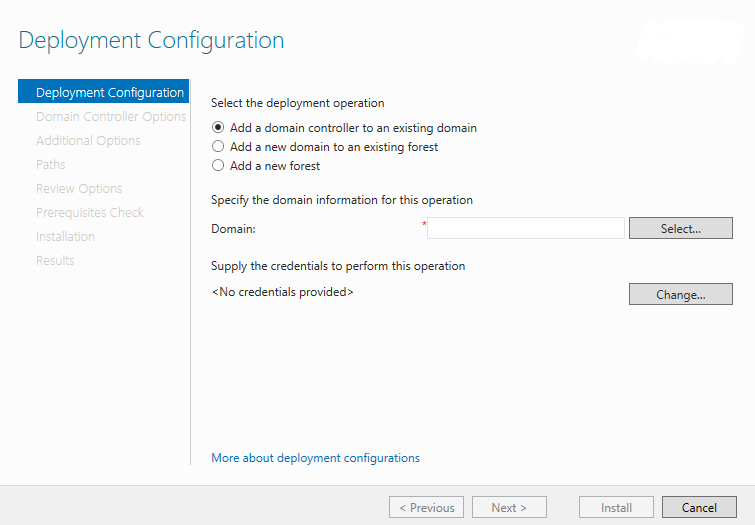
Step 12. The next screen is the Domain Controller Options screen. Enter the Password and Confirm it. Press Next button to continue.
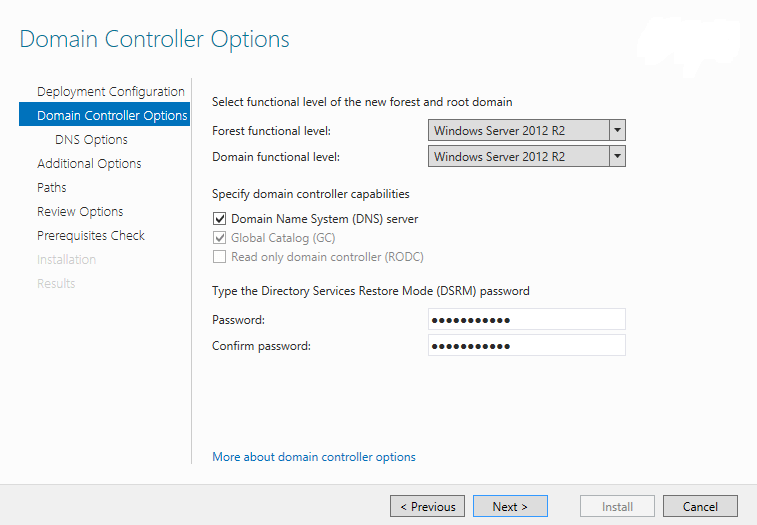
Step 13.Next button to continue
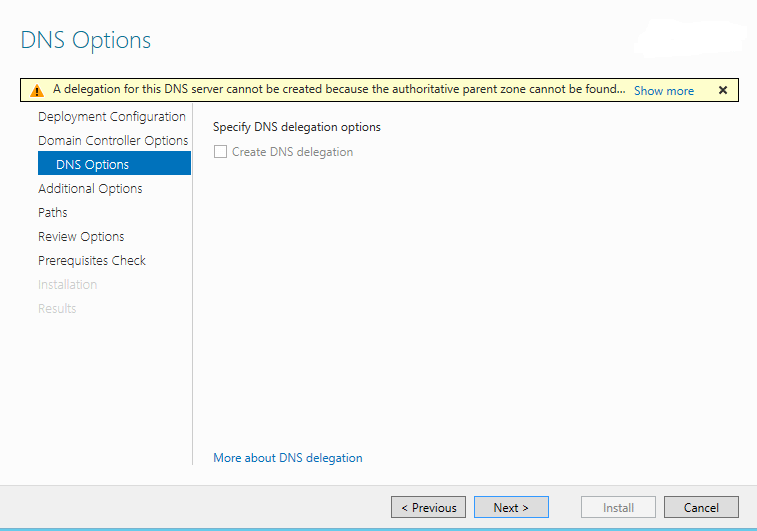
Step 14. Verify the your domain name.
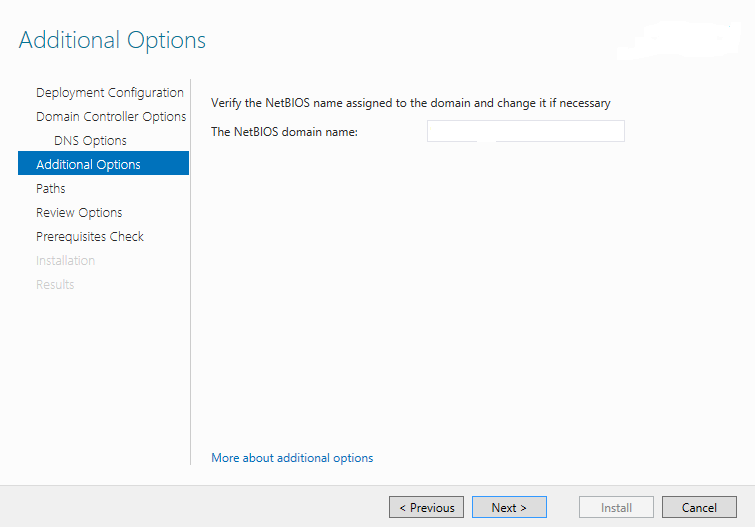
Step 15. On the Paths screen ,Next button as it is to continue.
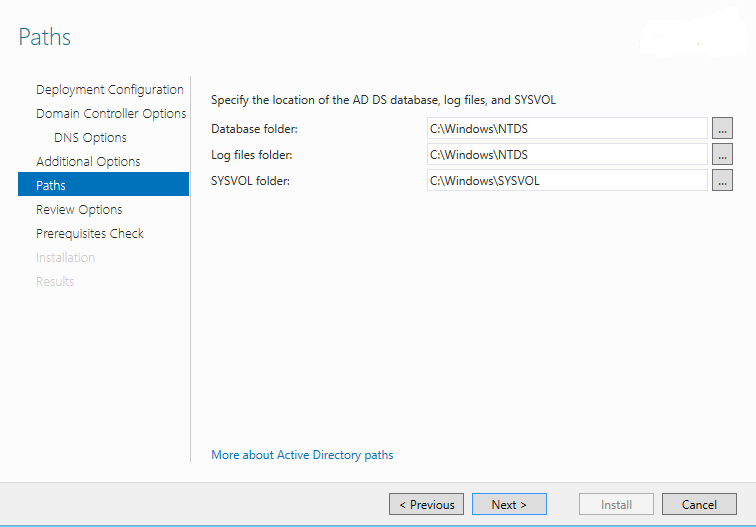
Step 16. Review and Press Next button to Continue
Step 17. Screen Prerequisites Check . After test is completed. Press the Install button.
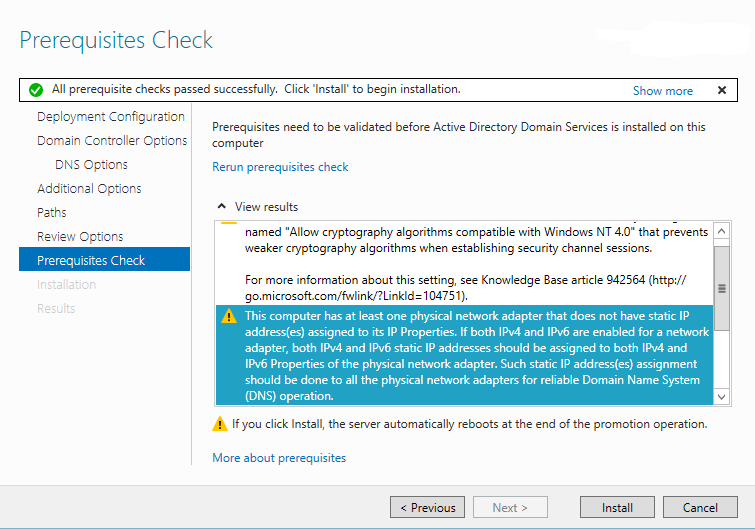
Step 18. Final page of Active Directory Domain Services Configuration Wizard. This Installation screens shows the installation progress. Once, Installation is completed, your server will be restarted automatically
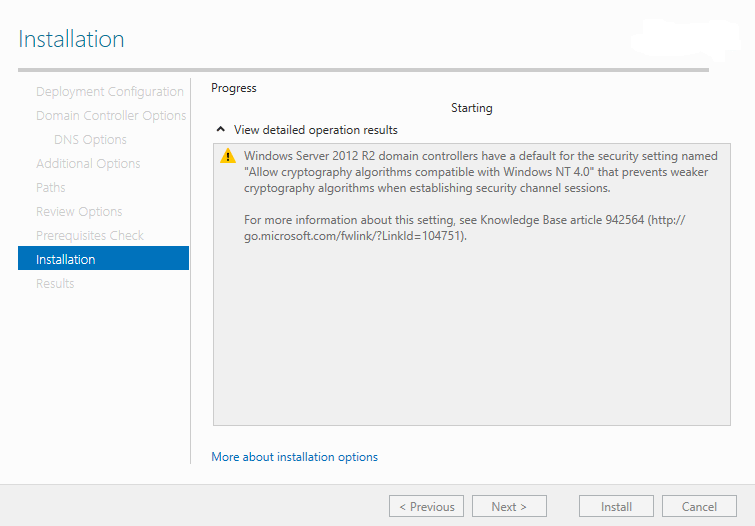
Step 19. After, your system restarted. Login with in domain using the Domain credentials ex. Domain\UserName
Step 20. Now, use the Active directory Users and Computers administrator tool to create the users and groups
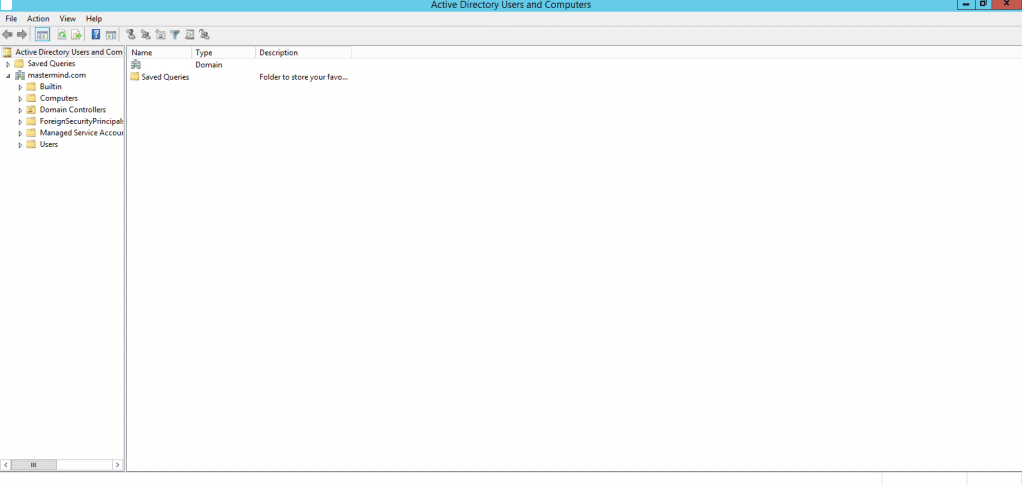
Step 21. Verify all the domain details
Installation is completed successfully.