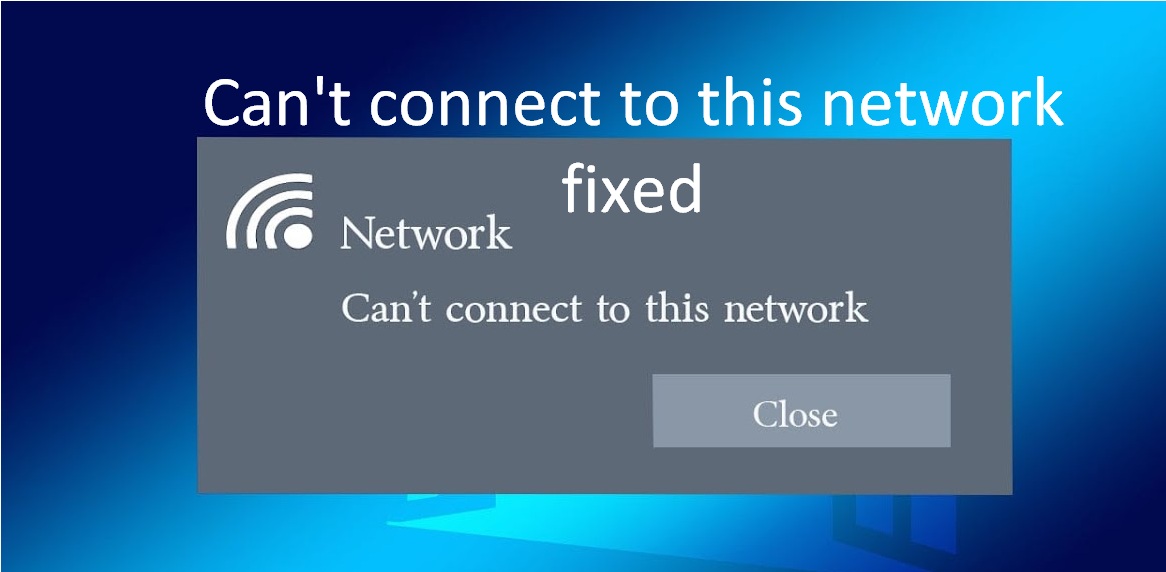The solution is as below points you want to check step by step
1.Reset your network
Reset your network by using the laptop:
2. Reboot your modem
To unplug your modem and then plug it back in. If that doesn’t work, unplug your router, give it a minute and then plug back in. Sometimes, restarting your modem or router will reset your network and resolve the issue.
3. Reset network
Reset your network by following steps:
Windows:
- Go to “Settings.”
- Click “Network & Internet.”
- Click “Status”
- Click on “Network Reset.”
Mac/Apple OS
- Check your TCP/ IP in your “System Preferences” Network pane.
- Click on “Renew DHCP lease”.
- Select the Wi-Fi and check “Preferred Networks.”
- Click OK and navigate to your stored network passwords using “Keychain Access Utility.”
- There, remove the stored network passwords and restart the system.
4.Run the network troubleshooter
Do the next- Click Start and type “troubleshoot.” In the search results, click on Troubleshoot Other Problems. Go to Settings window, search Network Adapter and click Run. Allow the troubleshooter to run and see if it solves your problem.
5.Fix the network sockets
Click Start and type “cmd,” then when you see Command Prompt in the search results, right-click and choose Run as administrator. At the command prompt, type “netsh winsock reset” and press Enter. After that command completes, type “netsh int ip reset resetlog.txt” and press Enter. Type “netsh int ip reset” and press Enter. Finally, type “ipconfig /flushdns” and press Enter.
6.Update the network adapter
In the Device Manager, Click the arrow to the left of Network adapters to expand it, right click the network adapter installed on your computer. In the drop-down menu, choose Update driver.Finally your network adapter driver will update.