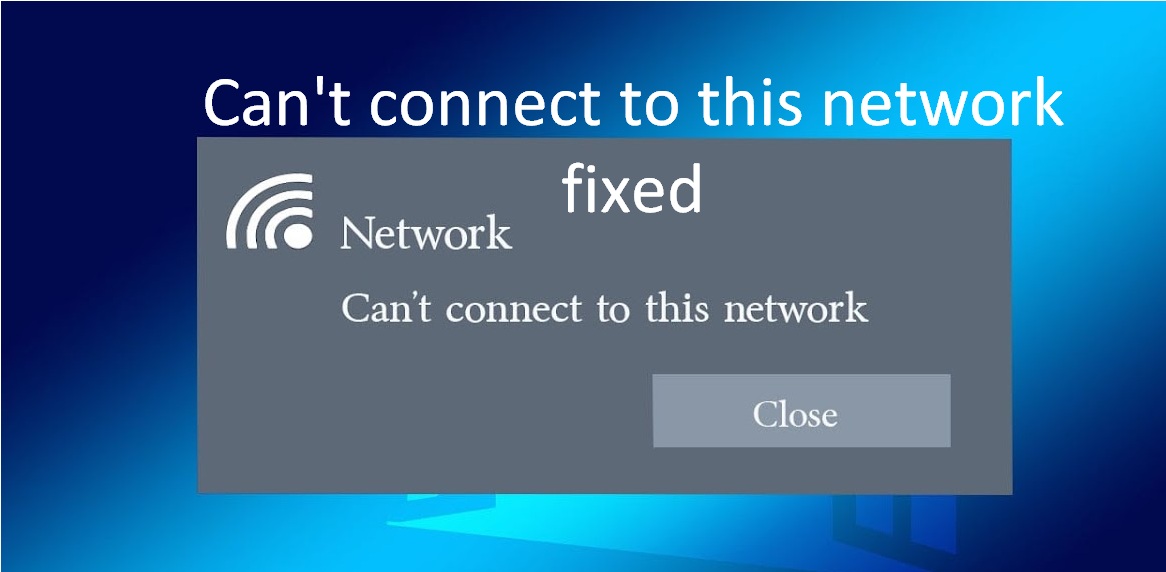Why this happened? cause
- Out of range, interference, etc. – WiFi
- Wrong password of WiFi
- Hardware or driver issues
Solution –
1.Restart the windows –
sometimes rebooting your system is the best solution of tis issue.
2.Do the Airplane Mode On / Off
Do the airplane mode on and off on a mobile phone to see if it helps to fixing the issue.
3.Reboot Your Android Phone
Sometimes, your phone has a minor glitch preventing your phone from connecting to a Wi-Fi network. When this happens, your best solution is to reboot your phone.
4.Run the network troubleshooter
Do the next- Click Start and type “troubleshoot.” In the search results, click on Troubleshoot Other Problems. Go to Settings window, search Network Adapter and click Run. Allow the troubleshooter to run and see if it solves your problem.
5.Fix the network sockets
Click Start and type “cmd,” then when you see Command Prompt in the search results, right-click and choose Run as administrator. At the command prompt, type “netsh winsock reset” and press Enter. After that command completes, type “netsh int ip reset resetlog.txt” and press Enter. Type “netsh int ip reset” and press Enter. Finally, type “ipconfig /flushdns” and press Enter.
6.Update the network adapter
In the Device Manager, Click the arrow to the left of Network adapters to expand it, right click the network adapter installed on your computer. In the drop-down menu, choose Update driver.Finally your network adapter driver will update.