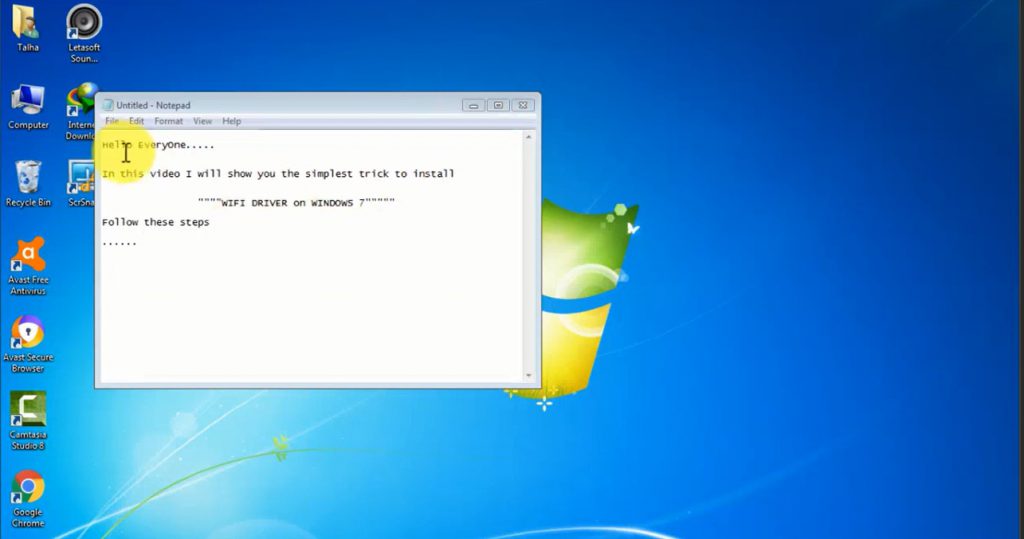Step 1: Download and save the driver using one of the below options:
- Get the latest system-specific driver from your computer manufacturer support.
- Download the latest Wi-Fi Driver for Your Intel® Wireless Adapter.
Step 2: Uninstall the Intel® PROSet/Wireless Software and Wireless driver.
- If you don’t see Intel® PROSet/Wireless Software under Programs and Features, proceed with the number 2.
- Open Programs and Features (Uninstall a program) from the Control Panel.
- Select Uninstall or Change and then Remove.
- When prompted, choose to discard settings.
- Uninstall your wireless driver. Windows* with an inbox driver may natively support some wireless adapters. You can’t uninstall an inbox driver (you won’t see the “Delete the driver software for this device” option). Proceed to the next step if you start seeing the same version of the driver installed automatically after it’s uninstalled.
- Go to Device Manager.
- Expand the Network Adapters category.
- Right-click your Intel Wireless Adapter and choose to uninstall it.
- Make sure the option to Delete the driver software for this device is selected.
- Restart your computer.