Below are the error message list when installing SQL server 2008r2.
- Error message 1– The system can’t open the device or file specified.
- Error message 2– The installer has encountered an unexpected error installing this package.
- Error message 3– Setup.exe badimage.
- Error message 4– Setup.rll is either not designed to run on Windows or it contains an error.
- Error message 5– The cabinet file ‘Sql.cab’ required for this installation is corrupt and cannot be used.
- Error message 6– Error occurred during the login process due to bad media.
- Error message 7– Error reading from file
- Reasons:
- You can’t selected the x64 bit installation.
- Some components are missing when selecting page of components
Error messages in SQL Server Setup log files
- Error 1- Error 2337
- Error 2- SQL Server installation failed.
- Error 3- Network error occurred while attempting to read from the file.
- Error 4- The ENU localization is not supported by this SQL Server Media.
- Error 5- Could not find the Database Engine startup handle (Summary.txt file)
- Error 6- Source for file ‘p76pctiy.dll’ is uncompressed (sql_engine_core_shared)
- Event Viewer error messageFailed to initialize SQLSQM timer.
Reason:
This problem may occur for one of the following reasons:
- It happens if The installation media is damaged.
- It happens if The installation source is corrupted.
Resolution
To resolve the problem, use one of the following methods:
- Download the SQL Server image repeat from the original location, and then run a program.
- If you installed SQL Server over a computer network, install it again from a local drive, and then rerun the Setup program.
- Rename the Setup.rll file. To do this, follow these steps:
- Click Start, click All Programs, click Accessories, and then click Windows Explorer.
- Locate and then click the C:\Program Files\Microsoft SQL Server\Setup Bootstrap\SQLServer2008R2\Resources\1033Right-click Setup.rll, and then click Rename.
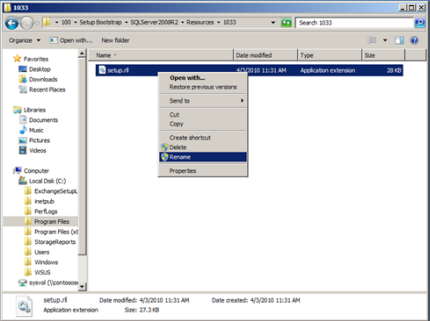
- Type setup.rll.old, and then press Enter.
- Again run the Setup program.