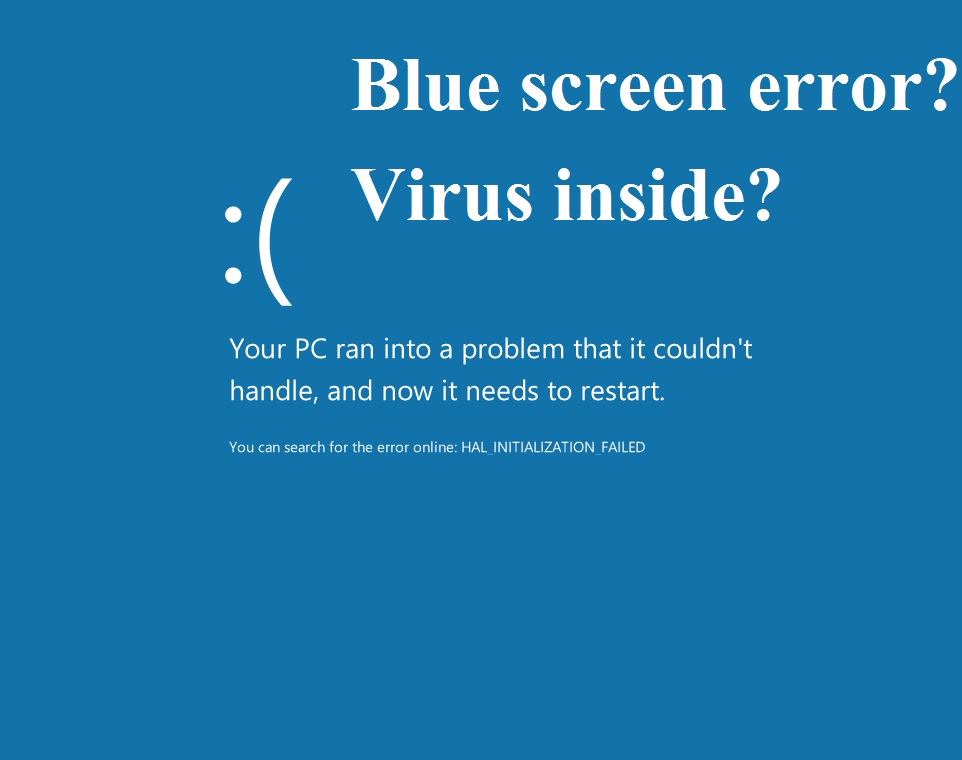What is a Blue Screen of Death (BSOD) ?
A blue screen of death (BSOD) is an error screen that is displayed on a Windows computer system after a fatal system error. The error message usually includes the name of the file that caused by the error. Blue screen can occur for a variety of reasons, including hardware or software malfunctions, corrupt device drivers, or hardware issue.
Reasons of Blue Screen Error
Its very frustrating things that can happen to a PC is the infamous blue screen of death (BSOD). This error can occur for a variety of reasons, ranging from hardware issues to software problems.
1) Hardware Issues
If you experience a blue screen error, there is a good chance that your issue is related to hardware. Below are some common hardware issues that can cause blue screen errors:
- Faulty RAM(Random access memory): If your computer’s RAM is faulty,this will generate problems also include blue screen errors.
- Overheating CPU: If your CPU is overheated it can also cause blue screen errors. Make sure that you have good cooling for your CPU and check your temperatures to ensure that they are within normal in temprature.
- Faulty Hard Drive: If your hard drive is faulty, it can also cause blue screen errors.
2) Software Issues
Blue screen error also have different issues related to software..
(a). Software issues – If you’re seeing a blue screen error, it could be due to a problem with your software. This could be anything from an outdated driver to a corrupted file or any of virus inside system. For troubleshoot this issue, you can check updating your software or reinstalling it.
(b). Outdated Drivers- Outdated drivers can also cause blue screen errors. Be sure to keep your drivers updated by using tools like Driver Easy.
(c). System settings – Sometimes, system settings can cause blue screen errors. It can also be caused by incorrect BIOS settings. To troubleshoot this, reset your system settings to their default values and see if the problem persists.
(d). Virus infection – A virus or other malware infection can sometimes cause blue screen errors. If you suspect this is the case, run a virus scan and remove any Malware or virus files from your system.
3)Operating System Problems
Operating system related problems are the most of the common causes of blue screen errors. Windows can become corrupt or damaged for a variety of reasons, ranging from malware and viruses to hardware failures. In some cases, you may be able to resolve the issue by simply reinstalling the operating system.
If you suspect that your blue screen error is due to an operating system problem, there are a few things you can do to troubleshoot the issue:
-Check for updates: Make sure that your operating system is up to date. Often, blue screen errors are caused by outdated drivers or software. By installing the latest updates, you can help resolve the issue.
-Scan for malware: Malware and viruses can sometimes cause blue screen errors. Use a reputable malware removal tool to scan your system and remove any malicious software.
-Check for hardware issues: Hardware failures are another common cause of blue screen errors. If you suspect that your problem is due to a hardware issue, try running a diagnostic tool or replacing the affected component.
4)Device Driver Conflicts
Device drivers are the software that allows your computer to communicate with hardware devices. If there is a conflict between two or more drivers, it can cause a blue screen error. To troubleshoot this error, you need to update or uninstall the conflicting drivers.
If you are not sure which drivers are causing the conflict, you can use Driver Verifier to identify the problematic drivers.
To use Driver Verifier, first create a restore point and then follow these steps:
Below are the points to check..
- Click on Start menu and search for the “verifier”.
- Select “Create custom settings (for code developers)” and click Next.
- Select “Select individual settings from a full list” and click Next.
- Check the box next to “Special pool” and click Next.
- Check the box next to “Force pending I/O requests” and click Next.
- Click Finish.
Once Driver Verifier is enabled, it will monitor your system for driver conflicts and other issues. If it detects a problem, it will generate a crash dump file that you can use to help troubleshoot the issue.
5)Malware Infection
- Malware is one of the most common causes of blue screen errors. Malware is a general term used to describe any malicious software that is installed on your computer. This can include viruses, Trojans or other types of malware.If you suspect that your computer has been infected with malware, it’s important to run a scan with an anti-malware program as soon as possible. Many anti-malware programs are available for free online.
- Once you’ve identified and removed any malware from your system, restart your computer and see if the blue screen error coming or not.
How to Troubleshoot Blue Screen Error
Below are some common causes of blue screen errors and how to troubleshoot them:
(i). Viruses or malware – If your computer is infected with a virus or malware, it will cause the blue screen error. Run a virus scan with your anti-virus to see if there are any infections on your system.
(ii) Hardware problems – This is one of the most common causes of blue screen errors. If your computer is having hardware problems, it could be causing the blue screen error. Try troubleshooting the hardware issue by checking for loose cables, updating drivers, or running hardware diagnostics.
(iii). Software problems – Another common cause of blue screen errors is software that’s not compatible with your computer’s hardware or operating system. Make sure you have all the latest updates installed for your software.
(iv). System file corruption – Blue screen errors can sometimes be caused by corrupt system files. Try running a system file checker tool to scan for corrupted files and repair them.
Run an Antivirus Scan
- If you’re seeing a blue screen error, the first thing you want to do to run antivirus scan. Malware and viruses can cause blue screen errors, so it’s important to rule out any potential infections.
- Once you’ve run a virus scan, if you’re still seeing blue screen errors, then it’s likely that there are some hardware issues causing the problem. The next step is to troubleshoot those hardware issues.
Update Drivers and Software
- If you’re seeing a blue screen error, the first thing you should do is check to see if your computer’s drivers and software are up to date. Out-of-date drivers and software can cause a variety of problems, including blue screen errors.
- To update your drivers and software, you can use Windows Update or visit the website of your computer or device manufacturer. If you’re not sure how to update your drivers and software, we recommend contacting Microsoft support or your computer or device manufacturer for assistance.
- If you’re still seeing a blue screen error after updating your drivers and software, the next step is to check for hardware problems. Hardware problems are one of the most common causes of blue screen errors.
- To check for hardware problems, we recommend running the Windows Memory Diagnostics tool. This tool will scan your computer’s memory for errors and attempt to fix any issues it finds.
- If you’re still seeing a blue screen error after running the Windows Memory Diagnostics tool, it’s likely that there’s a problem with your computer’s hardware. We recommend contacting support or your computer manufacturer for assistance in troubleshooting this issue.
Check Hard Drive Health and Repairing of Errors
- One of the most common causes of the blue screen error is a faulty hard drive. A hard drive can fail for a number of reasons, such as physical damage, corruption, or a failed firmware update. If you suspect that your hard drive is the cause of your blue screen error, you can check its health and repair any errors with Windows’ built-in tool, CHKDSK.
To run CHKDSK:
- Press Windows key + X to open the Power User menu.
- Click Command Prompt (Admin).
- Type chkdsk C: /r and press Enter. (Replace C: with the letter of the hard drive that you want to check.)
- CHKDSK will now scan your hard drive for errors and attempt to repair them. This process can take a while, so be patient.
- Once CHKDSK has finished, restart the system the blue screen error has been resolved.